How to Share PDFs

There are many benefits to the PDF format. Information is printed exactly as it appears in the document, switching to PDF cuts paper costs and PDFs are secure enough to send out to anyone. Its clear PDFs are taking over…

There are many benefits to the PDF format. Information is printed exactly as it appears in the document, switching to PDF cuts paper costs and PDFs are secure enough to send out to anyone. Its clear PDFs are taking over…
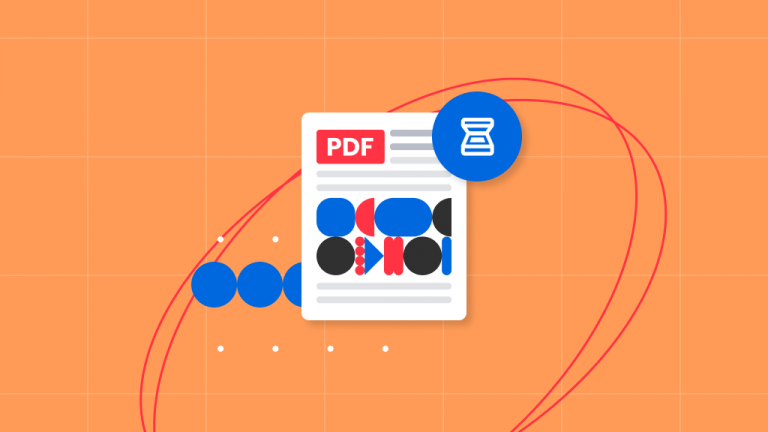
Optical Character Recognition Overview: How OCR Works Optical Character Recognition (OCR) is an advanced feature that allows users to transform paper documents and images into editable PDFs. This can be done with the use of a scanner, and with OCR features…

People are increasingly concerned about data privacy these days. Many people who convert and share PDFs online are wondering: are online PDF converters safe? Read on to find out everything you need to know about converting documents and learn more about how…
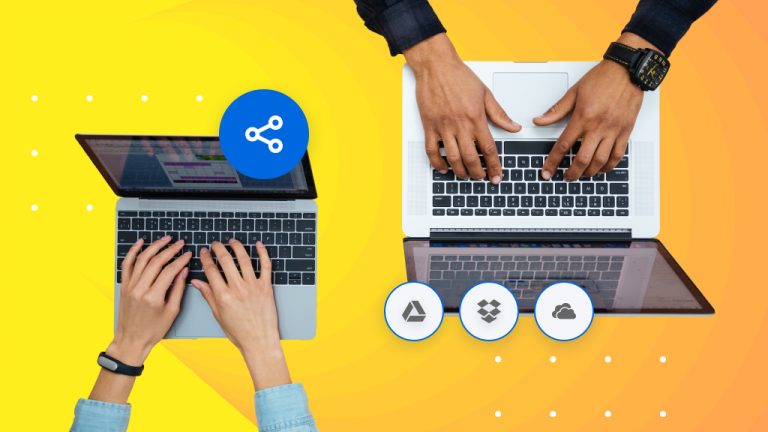
Sharing PDFs is actually way easier than you think it is. But sharing them securely and conveniently is a bit more difficult. In this guide, we’ll walk you through the best tools for sharing PDFs (and other files) online as…
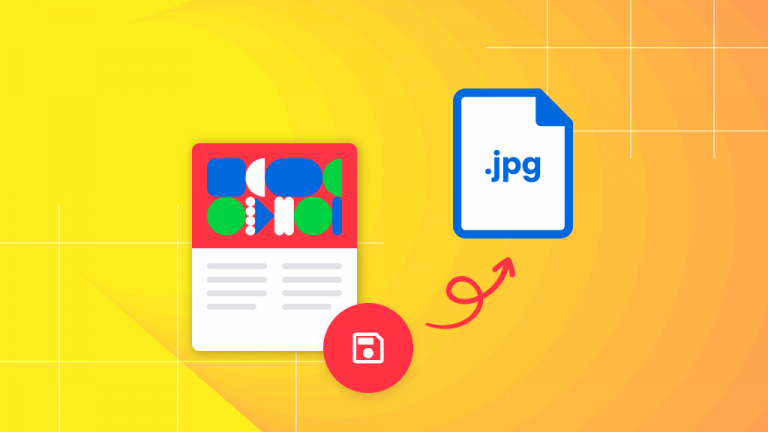
If you’re used to sharing documents on the web, you probably have noticed that certain websites only accept certain file types when you’re trying to upload something. This is a common occurrence for sites where you need to upload resumes,…
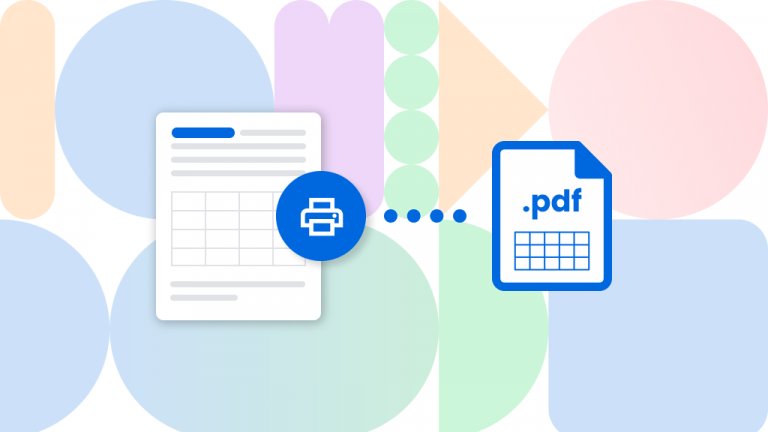
In this article, we’ll be talking about two methods to print an Excel file straight to a PDF document – both online and offline. Essentially there are two main ways to take an Excel file and print to PDF format.…
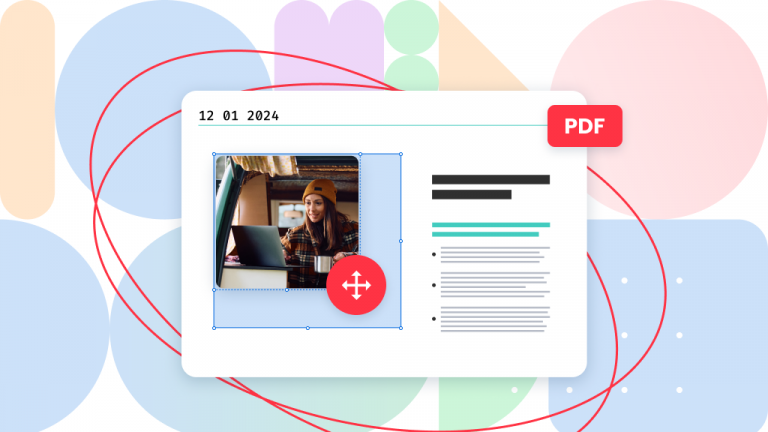
When you add an image to your PDF file, it is likely you will need to resize the image to fit snugly into your document. The image file will be inserted into your document with its original dimensions by default.…
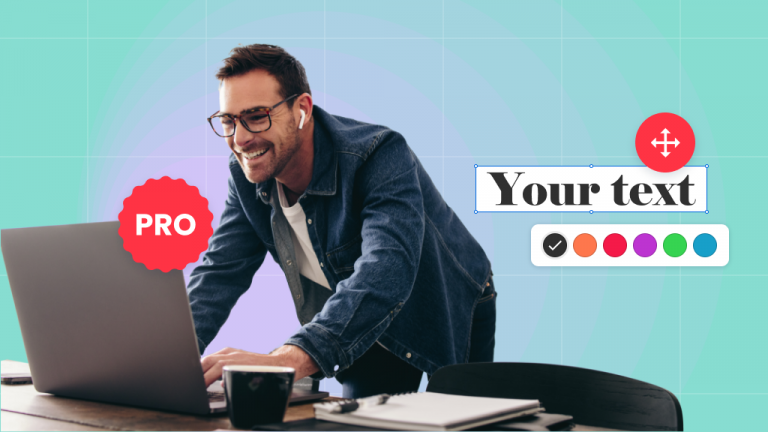
In this day and age, receiving paper documents to review and edit is a rarity, especially in a professional environment. Document sharing is now mostly done electronically, and a secure way of sending a file is by converting it to…
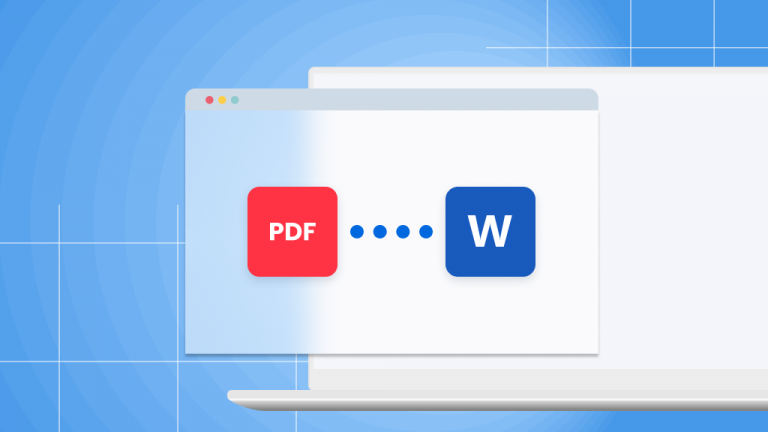
Although you can easily create and read PDF files on any Mac, taking on more advanced tasks can be a bit of a hassle. You sometimes will want to edit your PDF in Word format, which is completely understandable, but…
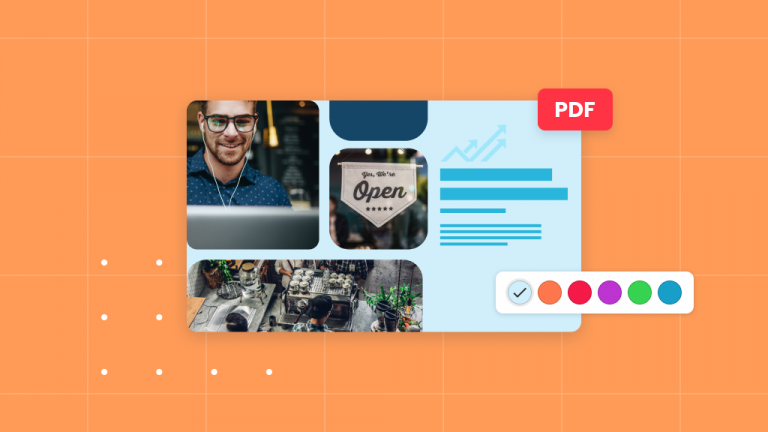
A visually stimulating PDF usually requires adding or replacing the background of the pages in your document. The standard white background does its job but has no personality. PDFs primarily communicate information, so, adding an artistic flair increases the engagement…