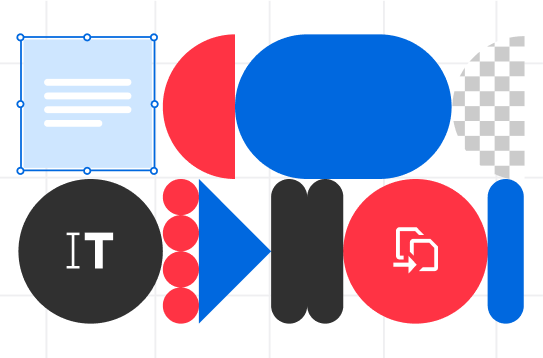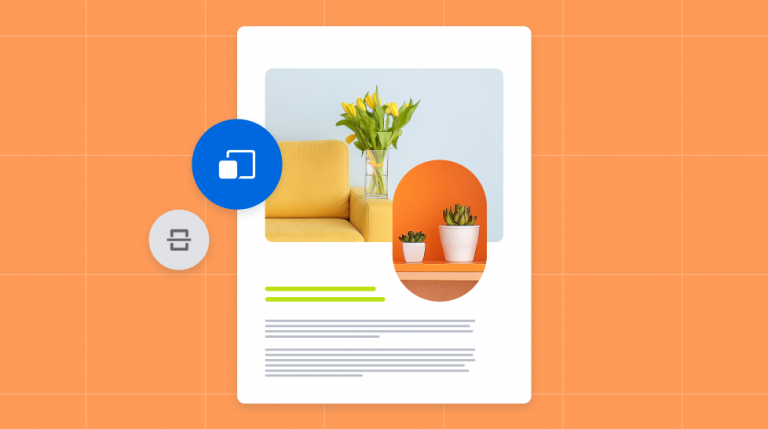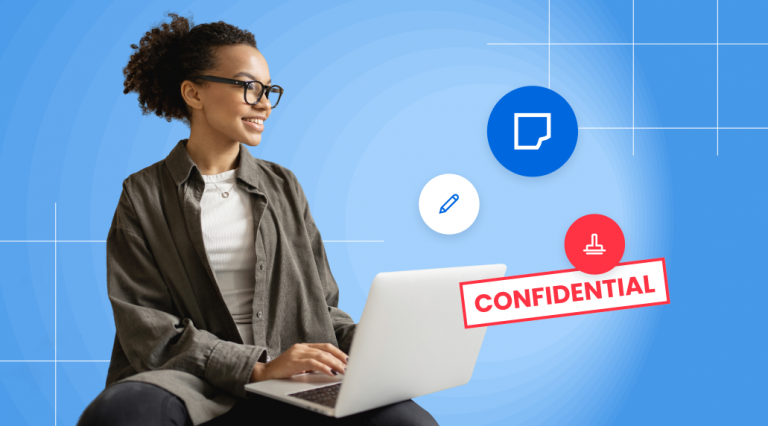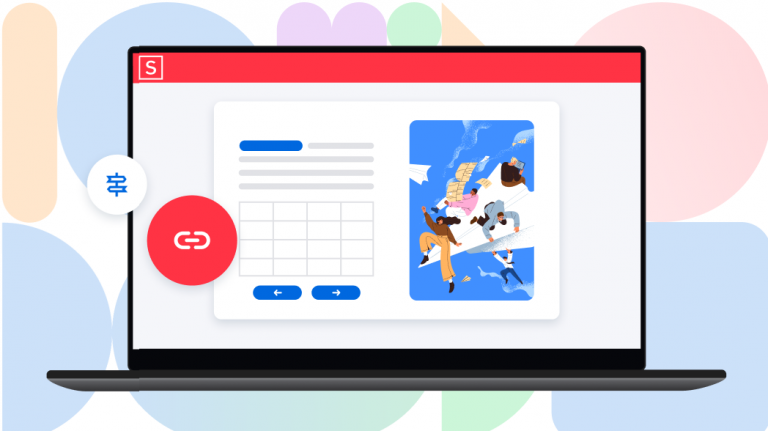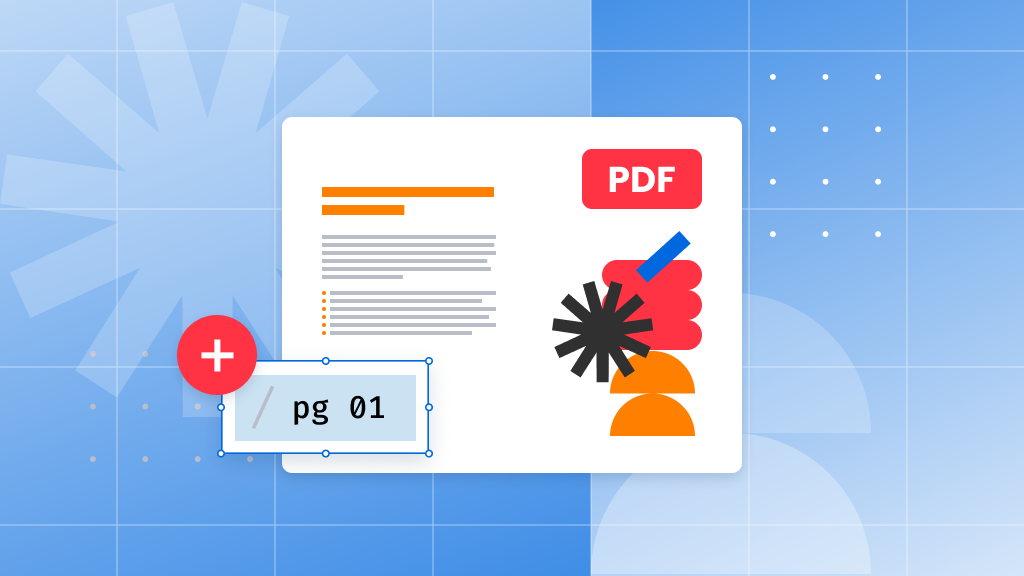
Want to add page numbers to your PDF? It’s a great way to keep your document organized, especially when sharing or printing it. With the right tools, you can easily configure and customize page numbers to fit your needs.
When working with PDFs, remember that page numbers can help you reference specific sections, like a table of contents. Although you might have introductory pages or title pages that don’t need page numbers, make sure the numbering reflects the content you want to share.
Using a PDF editor like Soda PDF makes this process simple. You can add or remove page numbers and adjust their appearance to your liking. Here’s how to do it:
Adding page numbers
- All: Number every page in your document.
- Current: Number only the current page.
- First: Start numbering from Page 1.
- Last: Number only the final page.
- Range: Specify a custom range of pages. For example:
- Use a dash (–) to number all pages between two numbers, like “2-5.”
- Use a comma (,) to add numbers to specific pages, like “2-5, 8, 10-11.”
Removing page numbers
If you need to remove page numbers from your document:
Now that you know how to add and remove page numbers, give it a try with Soda PDF and make your PDFs perfectly organized!