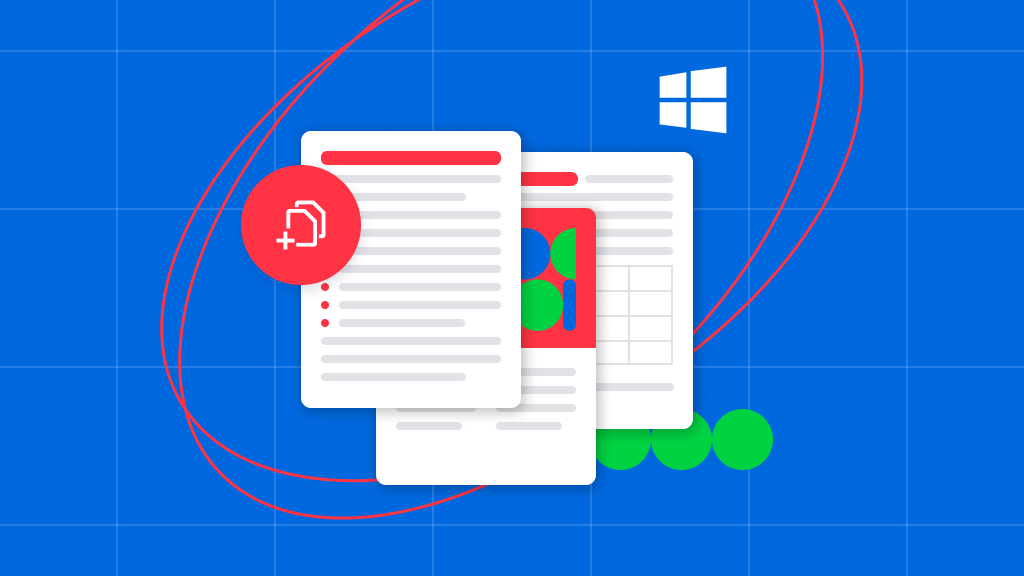
If you’ve ever worked with documents, you know how difficult it can be to combine files together–especially PDF documents–for free.
Whether you’re putting together a portfolio or just trying to reduce the number of files you’re storing on your hard drive, or perhaps you’re trying to create a central location for all your important documents, knowing how to merge PDF files is a crucial skill to have in this day and age.
If you’ve done some research on how to merge PDF files into one on Windows, you’ve probably come across tools like Adobe Acrobat, which is a popular tool that can be used to manage multiple PDFs and more. However, you’ve most likely also noticed that it’s not free.
Soda PDF, a top document management software solution, provides a simple, easy-to-use online tool for combining PDF documents: Merge PDF!
Are there any free versions?
Let’s face it, most people would prefer a free version of a PDF merging tool for Windows. That’s where free tools like Soda PDF’s Merge PDF come into play.
You can use our Merge PDF online tool directly from your web browser on any device with an internet connection! There’s both an online and desktop version of the Soda PDF tool.
Download our fully-featured PDF application, Soda PDF Desktop. With Soda PDF Desktop, you can use all of the powerful PDF tools Soda PDF provides to create, sign, edit and combine PDF files into a single PDF on your computer.
How to combine multiple PDFs for free on Windows
- Open your software or visit the Soda PDF website and look at the main navigation menu.
- Go to on the Tools menu and select Merge PDF.
- Click the button to add the files you want to merge in your PDF – you can also drag and drop files or reorder each page.
- Click on the Merge Files button
- Soda PDF will automatically begin combining the documents you’ve uploaded into a single PDF document.
- After a few seconds, you can select the Save button to save your document to a cloud storage service or your hard drive. You can also preview your file, too.
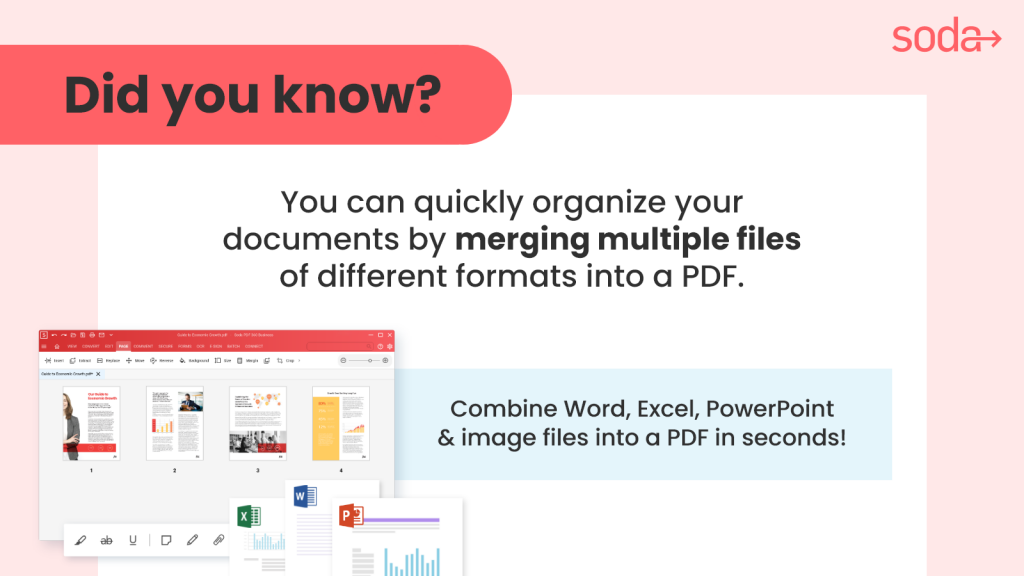
Customizing your work
When you’re managing your files in this tool, you can customize your work by re-ordering the pages and extracting pages from certain parts of your document. To do that, you’ll have to split your PDF document first. We suggest using our Split PDF tool.
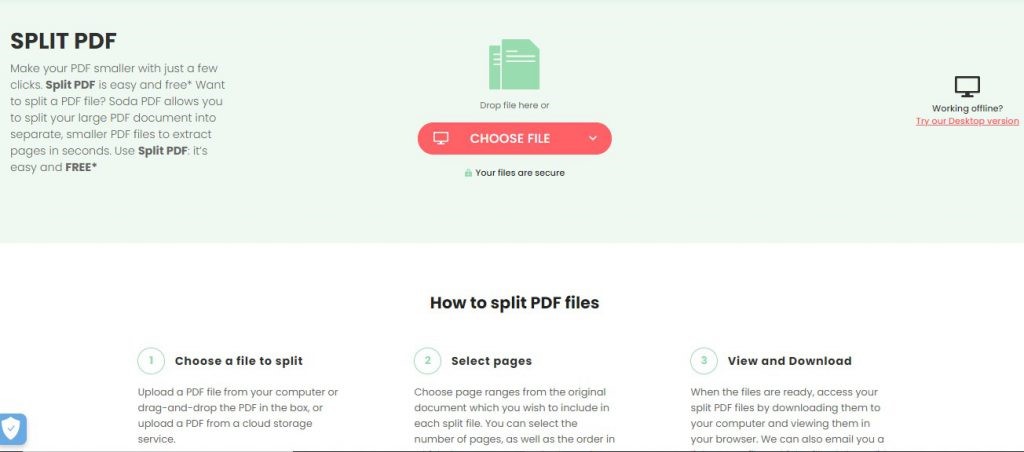
Follow the easy instructions on the Soda PDF website or software to perform these functions. If you want to split your document, select Split from the menu or desktop app, then choose individual pages you want to take out. You can then save these as one PDF or multiple.
How to combine PDFs on Mac
With Soda PDF, you can perform the exact functions described above on a Mac just as easily as you can on Windows.
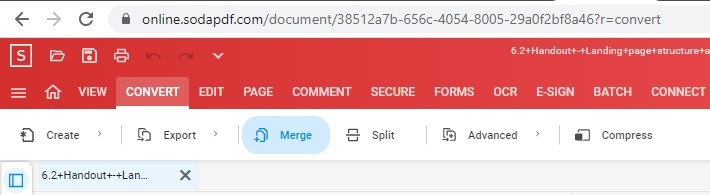
We offer Soda PDF Online, which has all the same features and tools as Soda PDF Desktop, only MAC users can now use our tools directly from their web browser!
Will compressing files with Soda PDF reduce image quality?
Not at all. Here’s how the Soda PDF merging tool works: First, it scans for repetitive data patterns, and then tags them in a way similar to shorthand. This will compress the overall size of the images without compromising the quality or resolution.
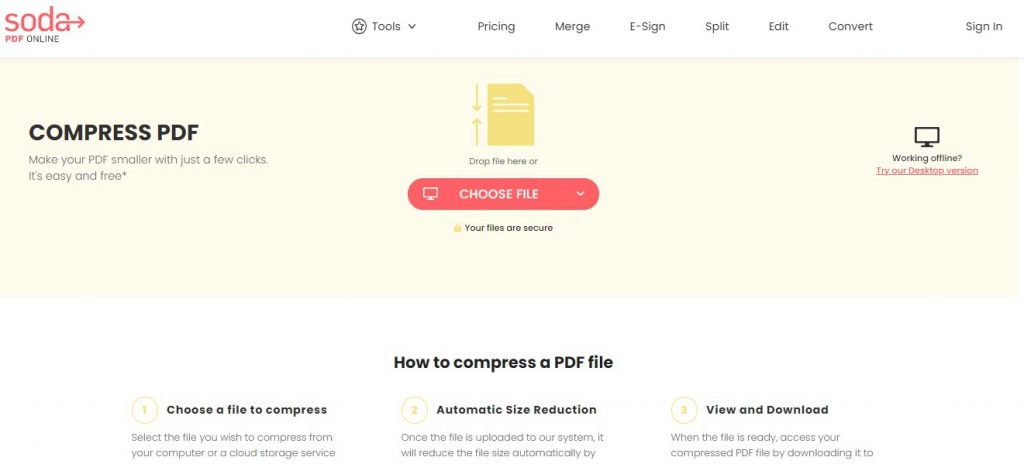
Rest assured, with Soda PDF’s Compress PDF tool, all your information will still be intact, and it will still look as good as it did when you started. In the end, you’ll have a much smaller PDF to deal with. This is crucial if you’re sending images as attachments over email.
Can I compress large PDF files with Soda PDF?
Absolutely. Dealing with a too-large PDF is a headache most users are familiar with. Thankfully, Soda PDF is here to help. The Soda PDF Compress PDF tool is just as easy to use as the merge PDF tool we’ve already covered.
Here’s what you need to do:
- Go to the Soda PDF website and click on Online Tools > Compress PDF
- Drag and drop your file to upload and start the process automatically.
- Wait for the process to finish and download your file.
Note that you can use the compress function to reduce the single PDF file size before or after you merge files. It’s totally up to you!
Will my data be safe with Soda PDF?
Yes! Soda PDF’s website is used by millions of people every month, and our online tools and software solution are all 100% secure to use.
Our tools use SSL encryption to ensure that your data is not compromised, and removes all files after processing.
Work on PDFs Offline
Remember that there’s also desktop version of Soda PDF. If you don’t want to use an web-based service to process your PDF files, you can always download the Soda PDF Desktop instead.
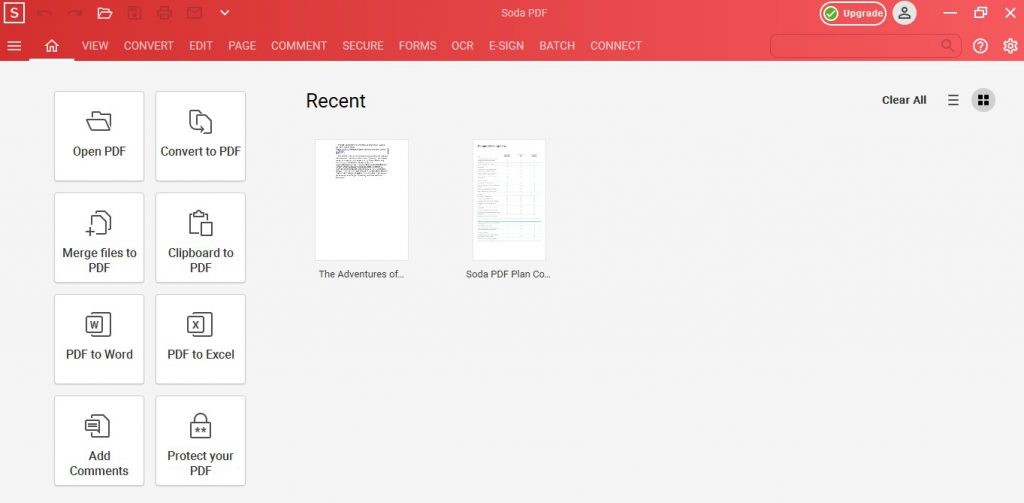
Soda PDF allows you to do all your work offline, from compressing to combining and more. It also features a free trial, and is extremely easy to use. Download and install Soda PDF on their website.
Soda PDF: The Best Document Management Software
With all these functionalities at your disposal, there’s no reason to be sending multiple (or large) image files to anyone anymore. If you want to combine or merge files into a single PDF, use Soda PDF Online or Soda PDF Desktop to ensure your PDF sharing is quick, easy, and headache-free!
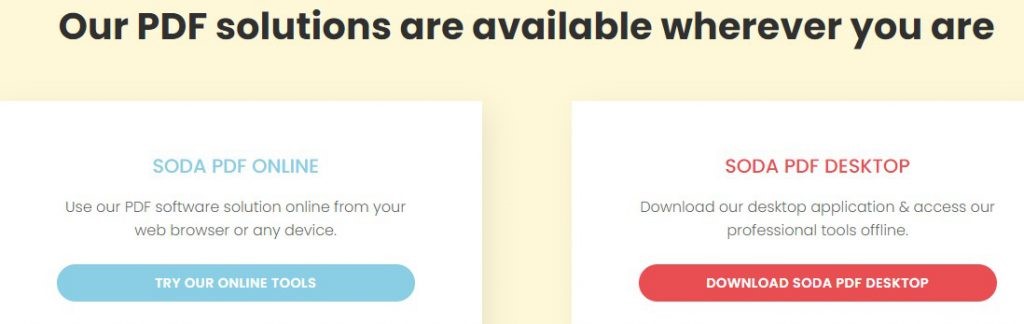
Best of all, whenever you create a new Soda PDF account, you’ll get access to a FREE 7-day trial, allowing you to get a taste for our powerful PDF tools before selecting one of our competitive and cost-effective plans.
Accomplish your document goals in seconds using the best document management software today: Soda PDF!