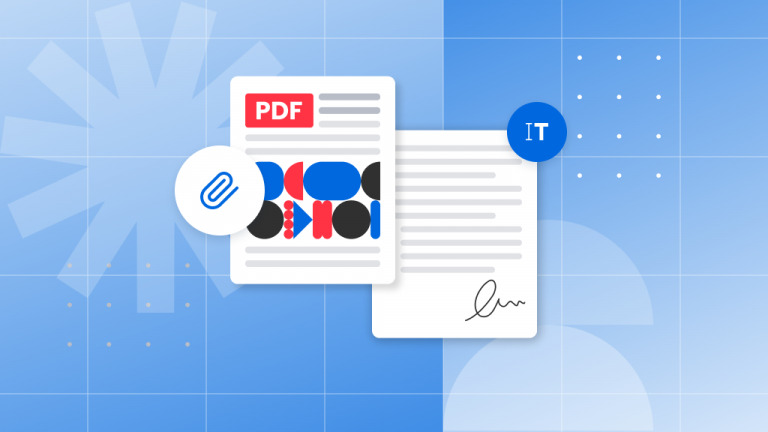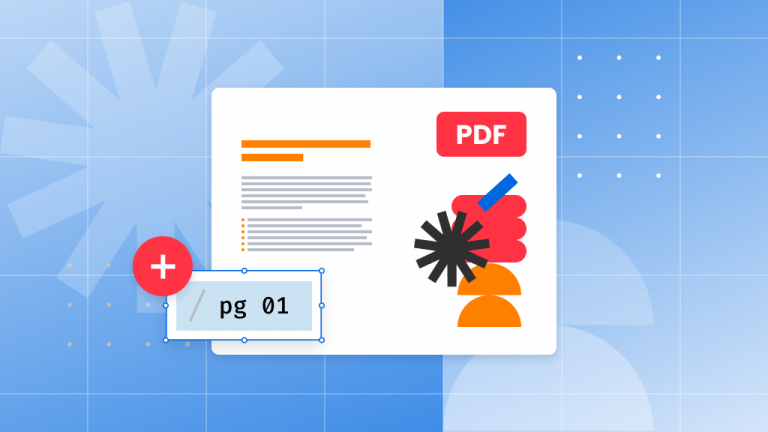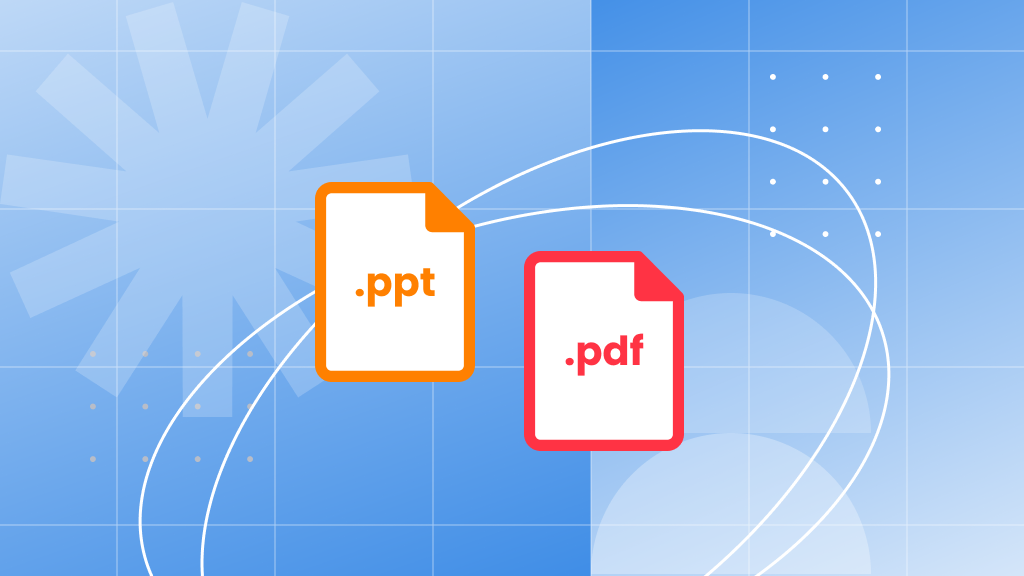
We’ve all had the experience of giving a presentation, whether it’s in a boardroom, a classroom, or at a conference. For some, it’s a daily routine! Regardless of your role—be it a salesperson, a teacher, or a manager—creating and sharing presentations is a key part of conveying information, making a case, or showcasing findings in a clear and engaging way.
When it comes to presentations, Microsoft PowerPoint often springs to mind. It’s a classic choice and a staple in many professional settings. But did you know that PDFs (Portable Document Format) are also gaining popularity for presentations? Let’s explore the benefits of each format to help you decide which one might be best for your next presentation.
Why choose PowerPoint for your presentation?
Captivating your audience
PowerPoint shines when it comes to adding dynamic elements to your slides. From animations and 3D models to morphing techniques, you can create a presentation that truly captures your audience’s attention and keeps them engaged.
Seamless transitions
PowerPoint offers customizable slide transitions that you can tailor to match your presentation’s theme. These transitions can add a professional touch and even control the timing of content appearance, giving your presentation depth and polish.
Video integration
Inserting videos into PowerPoint is a breeze. You can easily add dynamic clips to enhance your message or set a video to loop as a background element, making your slides more interactive.
Control and flexibility
PowerPoint allows you to save presentations in ‘show mode’ for a full-screen experience from the first slide. Its ‘Zoom’ feature enables non-linear navigation, letting you jump to various sections of your presentation for a more flexible delivery.
Live editing Capabilities
One of the perks of PowerPoint is the ability to edit your slides on the fly. If you spot a typo or want to include additional content at the last minute, you can make adjustments right in the moment, keeping your presentation fresh and accurate.
Why opt for PDFs in presentations?
Universal accessibility
Not everyone has access to PowerPoint. If you’re working on a machine without it, PDFs can be a lifesaver. They’re compatible with a wide range of applications across various platforms, ensuring your presentation is accessible wherever it’s needed.
Enhanced security
For sensitive information, PDFs offer robust security features. You can encrypt your files and even set expiration dates, ensuring that your data remains confidential and controlled.
Consistent appearance
Unlike PowerPoint, which can be affected by missing fonts or templates on different devices, PDFs maintain the integrity of your content. What you see in the PDF is exactly what others will see, regardless of their setup.
Smaller file size
PowerPoint files can be quite large, which might cause issues on older or slower computers. PDFs are generally more compact, making them easier to share and smoother to run on any system.
Switching between formats? here’s how Soda PDF can help
Convert PDF to PowerPoint with Soda PDF
- Visit the Soda PDF website.
- Go to the Online Tools section and select “PDF to PPT.”
- Drag and drop your PDF file.
- Click download to get your new PPT document.
Convert PowerPoint to PDF with Soda PDF
- Visit the Soda PDF website.
- Navigate to the Online Tools section and choose “PPT to PDF.”
- Drag and drop your PowerPoint file.
- Click download to receive your PDF file.
What is Soda PDF?
Soda PDF is a versatile PDF management tool designed to handle all your editing and conversion needs. It’s more than just a converter—it supports a range of formats and offers comprehensive features.
Explore Soda PDF’s online tools
Soda PDF’s online tools are perfect for quick, single-file conversions. They’re accessible on all platforms and ideal for one-off tasks. For more extensive needs, consider Soda PDF’s full suite, available both online and as a desktop application.
Is Soda PDF free and safe?
Yes! Soda PDF offers free online tools for quick conversions without the need for an account. For added functionality, a free trial of the desktop version is available. Soda PDF ensures your data is secure with SSL encryption and file removal after processing.
The bottom line: PDF vs. PowerPoint
Your choice between PDF and PowerPoint often comes down to control and convenience. PowerPoint is excellent for dynamic, on-the-fly editing and multimedia integration. PDFs, on the other hand, are reliable for consistent, secure presentations that are easy to share and access across different devices.
Soda PDF: simplifying your file conversions
Whether you’re working with PDFs or PowerPoints, Soda PDF makes it easy to switch between formats. Available across various operating systems, Soda PDF provides a straightforward solution for your presentation needs. Start with a free trial of Soda PDF Desktop and enjoy seamless document management and conversion.