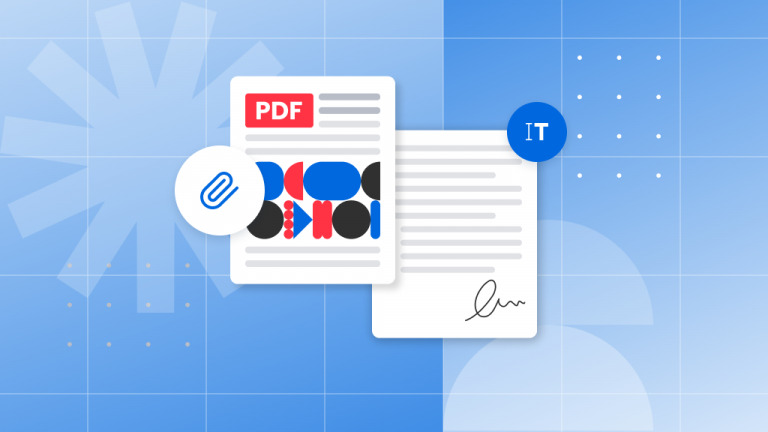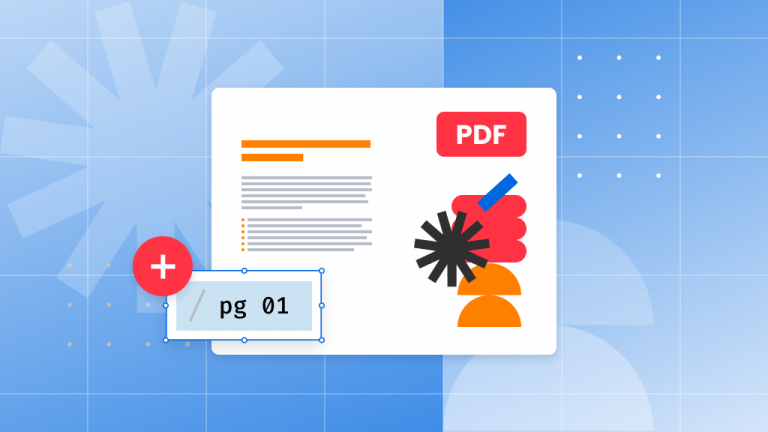If you wish to know how to save a Google Doc as a PDF, you’ve come to the right place!
In this article, we’ll show you how to turn your Google Docs to PDF files quickly and easily. We’ve outlined two ways to save any Google Doc to PDF format, so you can select the one that works best for your needs.
Google Docs: the ubiquitous document format
Since Google has come to dominate the web and everyone’s activity on it, it’s no surprise that Google docs have become ubiquitous, especially in the workplace.
Most people have been working remotely for a while now, and the prevalence of Google docs being shared and viewed in browser windows is only increasing.

Sooner or later, you’re going to want to save and share your Google Doc to PDF format, especially if you’re working on a Mac or sending files to Mac users.
Fortunately, it’s easy to convert a Google Doc to PDF if you know the trick – and you won’t need to download anything.
How to save a Google Doc as a PDF file
This method of converting a Google Doc to PDF is done straight from your Google Docs app.
- Open your Google Docs file in Google Drive.
- From the File Menu, Click Download > PDF (this means Save as PDF).
- The download should start within a few seconds.
- Double-check to make sure that the file looks right.
- You can then share your file on Google Drive directly if you want.
What if my saved PDF document doesn’t look right?
The method we outlined above works great and is super fast, but sometimes converting directly on Google Drive (especially saving it as a PDF document) will compromise your document quality.
In other words, there might be some mistakes in your newly created document, especially if the original content was a scan.
If you noticed that this has happened to your file, you can first convert your Google Doc to a .docx file, then go ahead and convert to PDF.
And how would you then convert to PDF? We’ve got you covered, read on!
How to save a Google Doc as a PDF using Soda PDF
First, convert your Google Doc into a Microsoft Word (.docx) file.
Here’s how to do that:
- In Google Drive, Open the Google Doc, click File> Download.
- Save and download the file as a .docx. (Choose where your file will be saved, on your Drive or a folder on your computer)

Then, follow these instructions to convert that .docx file into a PDF using Soda PDF:
- Go the Soda PDF site.
- Select the Online Tools menu from the home page. Click on View More.
- Click on the Word to PDF link from the array of icons.
- Drag and drop the document you want to convert. It will automatically start to convert it to a PDF document.
- Download and save your converted PDF document when ready and view it in your browser window.
This method is using a free tool found on the Soda PDF website – there’s no signup, download or software installation needed. Note that you can import your file directly from Google Drive if you wish using this tool.
How do I save my newly created PDF back to Google Doc format?
You’ll notice that Google Drive also offers the option to convert PDF to Google Doc. If you want to convert back into Google Doc format, just drag and drop the PDF to your Google Drive, double-click it, and select the option to open it as a Google Doc.

You can then save it in Google Doc format in your Drive folder or download it onto your computer.
Is Soda PDF safe to use to convert my documents to PDF?
Yes. Soda PDF’s website and PDF converter tool are used by millions of people every month, and they are 100% secure.
We use SSL encryption to ensure that your images and documents and data are not compromised, and remove all files after processing.
After you select your file, upload it to the site and it’s done converting, you can always save the PDF file to Google Drive if you’d like to have it easily available for sharing.
Manage documents with ease using Soda PDF’s powerful tools
If you want to work offline to convert your documents, you can always download the Soda PDF desktop version for Windows. It allows you to do all your work offline, from converting documents to merging and compressing PDFs and much more!

Try Soda PDF’s easy-to-use PDF tools to quickly accomplish all of your document needs in no time. Get Soda PDF Desktop with a free download of our offline software solution, or work from any device with an internet connection using Soda PDF Online!