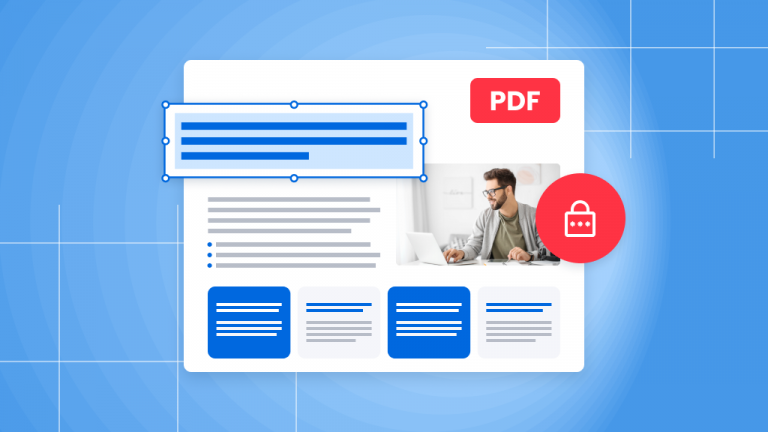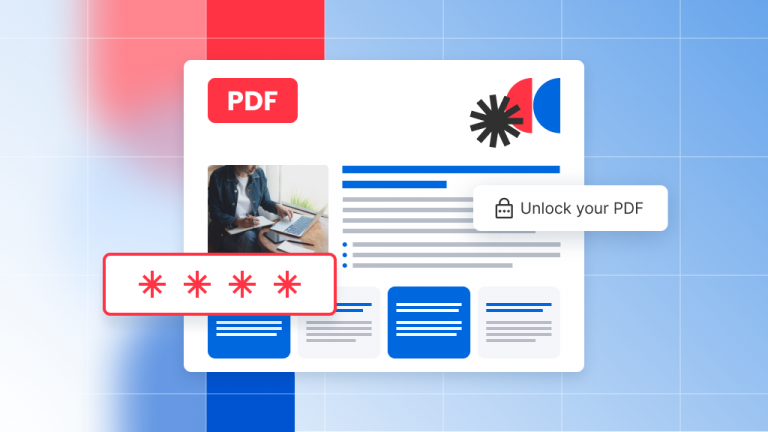If you’re looking to convert a JPG image to PDF with the click of a button, read on!
Converting a JPG to PDF file gives you two main benefits:
- You can compress the PDF document, which means you’ll get a smaller file size than you would with JPG images.
- When you convert and compress PDF files your image quality will be preserved. This is not the cased with JPG images.
You’ll likely want to convert to PDF files since JPGs are not ideal for reading. Despite this, many hard-copy documents are scanned, which means they are made up of multiple JPG files. After you download such a document, if you want to read it on a device or print it out, you’re better off converting it to PDF format first.
We’re here to help. Read on to find out a few methods to convert a JPG image to a PDF.
How to convert JPG to PDF on the internet
The first (and maybe the easiest) way to convert JPG files into a PDF file is to do it using a web-based PDF convert tool from a site like Soda PDF. It’s a simple drag-and-drop app that will allow you to select and convert your JPGs with one click.
This will work no matter what platform you’re using – Windows 10, macOS, Android or iOS. All you need is a browser and an internet connection to open.

Here’s how to convert JPG to PDF using the Soda PDF free online tool.
- Go the Soda PDF site.
- Select the Online Tools menu from the home page.
- Select JPG to PDF.
- Drag and drop the JPG file you want to convert. It will automatically start to convert it to a PDF file. You can also select and change the orientation of the pages within the file if you like.
- Download your converted file when ready and view it in your browser.
Convert JPG to PDF on your computer offline (Windows)
If you want to convert a JPG to PDF locally (on your computer’s hard drive), you can download and install the offline version of Soda PDF, Soda PDF Desktop.
You can then select your image file and send it to your printer if you prefer to read it on paper.
With the Soda PDF Desktop app, you’ll be able to work with a bigger file size, and upload to the internet as needed. You can also work with more than one PDF at a time. It only works on Windows platforms, however.

To get it, Go to Soda PDF download page and follow the instructions to download and install the software. It should only take a few minutes. You’ll be able to easily convert a JPG image to PDF offline.

If you’re using a Mac and want to save, edit, convert images, and print PDF files, you’re better off with the web browser-based version, Soda PDF Online. You can still use Soda PDF on your computer, but you’ll just need an internet connection in order to access their online software solution.
Convert JPG to PDF on your iPhone
If you’d prefer to use your iPhone to convert JPG file into a PDF document, the easiest way to do it is using the Soda PDF free web-based conversion function. In your device’s browser, follow the instructions we listed above and you’re good to go!
Your new PDF will be saved on your phone. In this app you’ll be working with one PDF at at time. You can always upload as many PDFs as you want after you’re done and save each to your phone.
You can also print your PDFs if you prefer. Just send them to your printer and select “print” as you would normally.
Convert JPG to PDF on your Android
The process for converting a JPG file into a PDF file (or multiple JPG image files into PDF) for Android is similar to the iPhone, in that you should use Soda PDF’s online version.

However, Android users can benefit from loading their image files for conversion from Google Drive directly!
Once again, your new file will save on your phone, and in this app, you’ll be working with one PDF at a time. You can always upload as many as you want after you’re done, and print them if you prefer to read them on paper. Just send them to your printer and select “print” as you would normally.
Use the Best Document Management Software today: Soda PDF!
By following these quick and easy (and sometimes free) methods, you’ll be able to convert JPG files to PDF documents in no time on any platform, from Mac to Windows. Remember, you can also save and print your PDFs any time after you’re done.
Whether you’re looking to edit, create, convert, compress, merge, split, secure, OCR, or even E-Sign PDF documents, Soda PDF has Online Quick Tools you need to complete these tasks faster than ever. With so many ways to access Soda PDF’s easy-to-use tools at your disposal, converting a JPG image to PDF has never been easier!
Download Soda PDF today to get access to our entire suite of PDF tools & services!