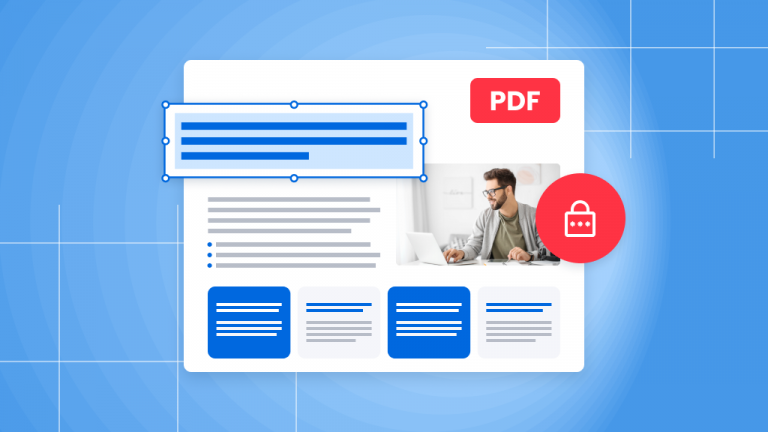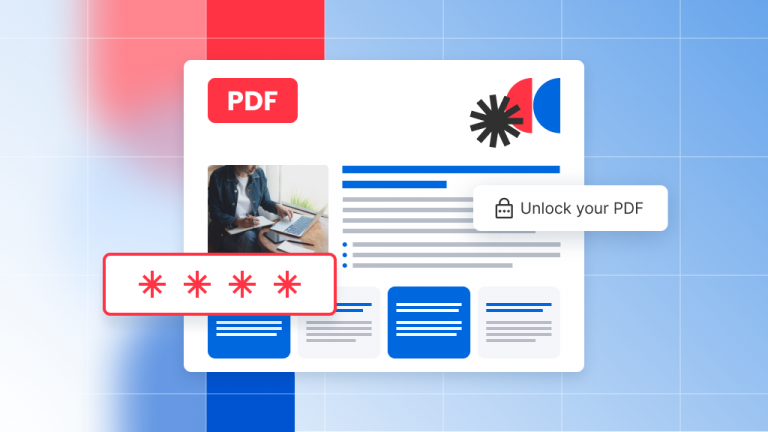If you’re stuck on how to merge PDF files with Adobe Reader, don’t worry! Follow these simple tips and you’ll be merging files in no time.
What if I don’t have Adobe Acrobat DC?
If you don’t have Adobe Reader, read on to find out how to merge files with Soda PDF, a free online tool that’s super easy to use.
Without further ado, here’s our simple guide to combine PDF files into one document. With only a few clicks, you can merge PDFs offline or online in no time.
How to merge PDF files with Adobe Reader
If you have many PDF files to be merged into one document, here’s how to do it with Adobe Reader:
- Step 1: Open Adobe Reader.
- Step 2: Go to Tools > Combine Files > Add Files > Combine Files.
This will begin the merge process.
By following these simple steps, Adobe DC will combine your documents into a single PDF file.
Can I combine PDFs for free?
Not with Adobe Acrobat DC. This is only a feature of the paid version.

If you want to merge PDF files for free you’ll have to read on to find out how to use an alternative service: Soda PDF.
Here’s how to merge PDFs for free, without Adobe Reader
You can use Soda PDF, a free online tool that can help you merge PDF files and more.

Combine files with Soda PDF – your go-to PDF merger
- Visit the Soda PDF website, and click on Online Tools > Merge PDF.
- Drag and drop one or many PDF documents into the browser.
- If you want, you can rearrange the documents or pages positions.
- Click on Merge PDF.
- Then simply download your merged file!
Soda PDF is also named the best PDF merger tool of 2024, so this should really be your go-to PDF merger tool.
What else can Soda PDF do?
Soda PDF’s fully-featured online software version (Soda PDF Online) allows you to do more than merge documents. You can also: compress, split, sign, edit and convert (to word, excel, ppt or jpg)- all with no sign up fee.

Using Adobe, you’d have to pay to access all these features.
Our web pages also offer quite a few other tools for you to work with, for free. On top of merging files into a single PDF document, why not:
Is Soda PDF secure?
Soda PDF’s website is used by millions of people every month, and it 100% secure. It uses SSL encryption to ensure that your documents and data are not compromised, and will delete all files after processing.
If you don’t want to use a browser-based service to merge your PDF files, you can always download the desktop app.
It allows you to merge and edit offline using their fully-featured Desktop software and much more. Soda PDF is extremely easy to use. You can download and install Soda PDF Desktop on their website.
Is Soda PDF really free?
The online tools are free. You can download and install the desktop version quickly and easily and work offline with your document if you need to.
If you’d prefer to use Adobe, you can process your file offline using that software as well. Click here to learn more about why Soda PDF is a popular Adobe Acrobat replacement.
How to merge PDF files with Adobe Reader offline, for free
That’s the problem related with Adobe. You will be required to sign up for a paid subscription in order to process your PDF documents.

If you want to merge, annotate, edit and convert a document (or several documents), you’ll have to pay for it. Or, you can create a FREE Soda PDF account and get access to related tools such as edit, create, and convert, to manage your files effectively with access to our document management solution.
How to merge PDF files offline with Soda PDF
First, follow the instructions to install and then launch Soda PDF Desktop.
Click on Merge, arrange the PDF documents or pages as you like, and then Merge Files.
It’s as simple as that! We hope you found this article useful. We know how difficult it is to find free tools for this sort of thing, which is why we’re here to help with some valuable tips.