Compress PDF
Make your PDF smaller with just a few clicks.
-
From Google Drive
-
From Dropbox
or drop files here
How to compress a PDF file
1 Choose a file to compress
Select the file you wish to compress from your computer or a cloud storage service like Google Drive, OneDrive or Dropbox.
2 Automatic Size Reduction
Once the file is uploaded to our system, it will reduce the file size automatically by keeping a relevant compression quality adapted for the Internet. You can even shrink your file to email/web quality.
3 View and Download
When the file is ready, access your compressed PDF file by downloading it to your computer and viewing it in your browser.

Did you know?
Compress PDF: Reducing the size of a file is referred to as compression.
Reducing the size of a data file is generally referred to as data compression. While in terms of data transmission, compress PDF is called source coding; meaning encoding performed at the source of the data before it is stored or sent. The connection between machine learning and compression is very close; they are both systems that can predict the probabilities of a sequence in a preceding position and consider the entire history to produce optimal data resizing. For prediction, a more advanced compressor can be used.
Learn more about file compression
Reducing bits
File compression involves encoding information using fewer bits than the original representation.
No information loss
Compression reduces bits by identifying and eliminating statistical redundancy. No information is lost in compression.
Compression options
If you are looking for more advanced compressor options, you may use our desktop solution or our online application to make your PDF file small.
Blog Articles to learn how to compress PDFs
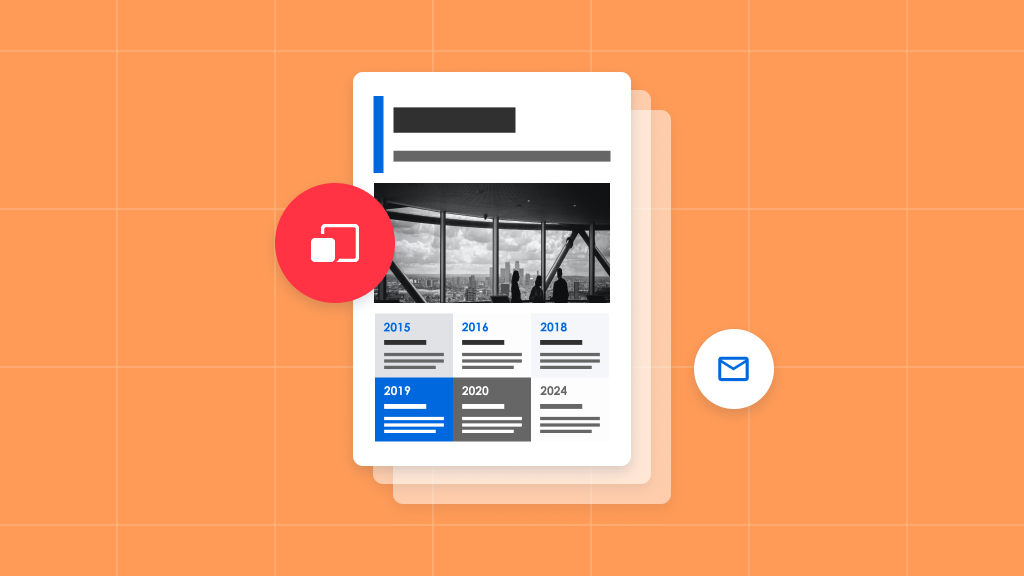
How to compress PDFs
How to compress PDF offline
Looking to reduce file size and compress a PDF? Try it offline using Soda PDF Desktop! Using an PDF compressor online is easy and convenient. Most have file related functionality, such as the ability to merge, edit, sign, convert and compress documents quickly...
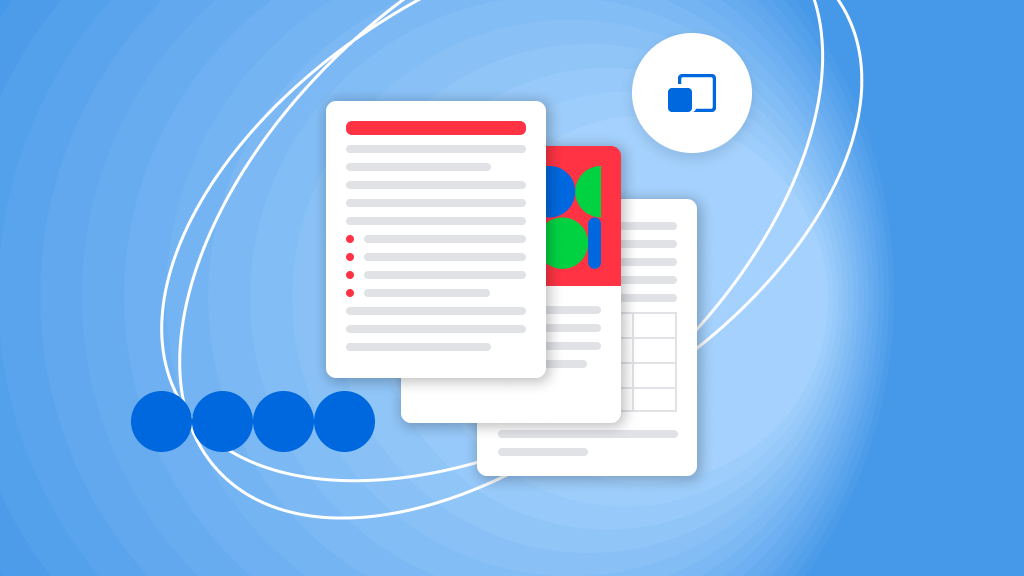
How to compress PDFs
How to compress PDF (Using Soda PDF)
Tired of dealing with “File size exceeded” limitations? Are you struggling to find an easy way to reduce the sizes of your files in order to quickly share important documents with your colleagues or others? Best of all, when you create a new Soda PDF...
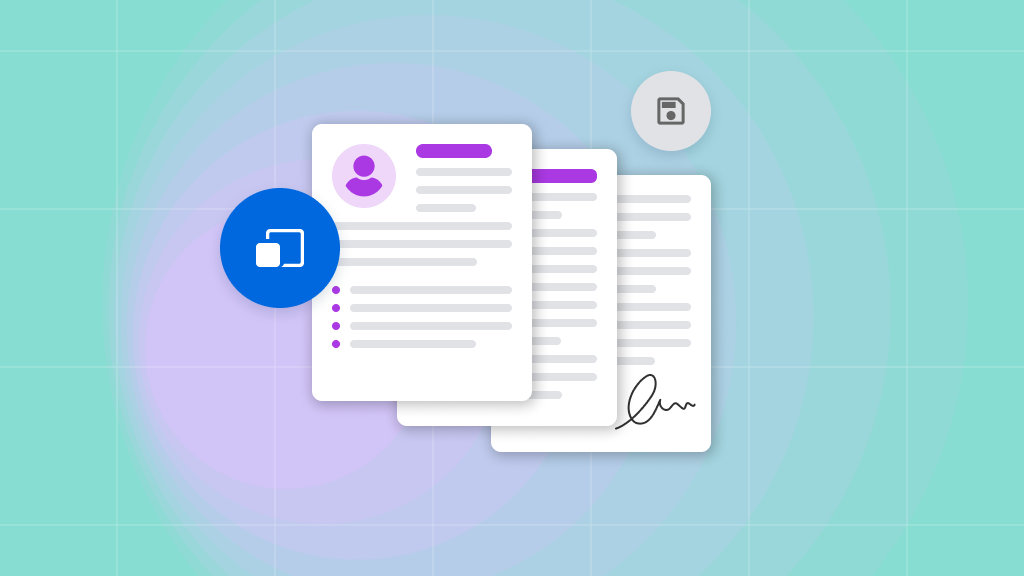
How to compress PDFs
Compressing a PDF / reducing file size
Struggling with oversized PDF files? The Compress PDF feature can help by shrinking your files, making them easier to share and store. This quick guide will show you how to reduce your PDF file size using Soda PDF, whether you’re working...
FAQ
Will the quality of my PDF be affected after being compressed?
The quality of your PDF may be slightly affected if you choose a high level of compression, however our technology minimizes the quality loss.
How do I check my PDF file size?
After compressing your PDF, our compression tool will show you the size it has been reduced to.
Can I compress password-protected files?
Password-protected files must be unlocked before compressing them.
*Size and daily usage limitations: file of 3 Mb or less/2 files per day.
