PDF Converter
Convert to or from PDF files with our PDF Converter.
-
From Google Drive
-
From Dropbox
or drop files here
How to convert a PDF file
1 Choose file
Choose file: upload files to our online PDF converter from your computer, or simply drag and drop files into the PDF converter box. You can even upload files from a cloud storage service like Google Drive to our online PDF converter.
2 To and from PDF
Free* PDF conversion from Word, Excel, JPG and HTML files, or convert to PDF. Use our online PDF converter tool to convert files automatically into PDFs. When you upload a PDF file, select the file type you want to convert to and leave the rest to our free* convert to PDF tool.
3 View and Download
When your PDF convert files are ready, you can download the PDF file to your computer or upload it to an online file storage account and use your browser to view the file.

Did you know?
You can also convert to many other formats
Convert to PDF is just one of the ways our tool can convert your files. Soda PDF also allows you to PDF convert files into many other available formats, such as a Word file. Try our PDF to converter to convert into popular file formats such as Word, Excel, and PowerPoint, as well as RTF, HTML, TXT, JPG and more. Simultaneously convert multiple PDF files into various formats with the Batch converter feature. To access these options, try our other Soda PDF online tools or download the desktop application to PDF convert to a Word file offline.
Learn more about converting PDF files
View secure files online or offline
Download the Soda PDF Virtual Printer to turn any file into a PDF copy. Use this feature to view and share information, text and pages from documents created in any program by choosing the Soda PDF printer from the print menu. Get our Soda PDF desktop application to edit text, split pages or extract an image from your files or convert to DOCX or PPT files.
The best free* PDF converter
Choose from the 300+ available formats to create your custom convert to PDF document. Convert your file into the format you need, through your web browser or offline, and even save these files to your cloud storage service like Google Drive. Use our software on any device and download our desktop application to modify PDFs to your needs. Whether you're looking to edit, create, annotate or extract information from your file, or convert, merge, split or secure your documents, our Home or Premium products can provide you with the tools and solutions you need to make the most of your documents.
Convert back to the original format
Just because you are uploading a file to convert to PDF doesn't mean the conversion is final. In many cases, a PDF can be converted back to its original format. Convert back or combine popular file formats for free* in Soda PDF to merge convert to PDF files into one document for ease.
Blog Articles to learn how to convert PDFs
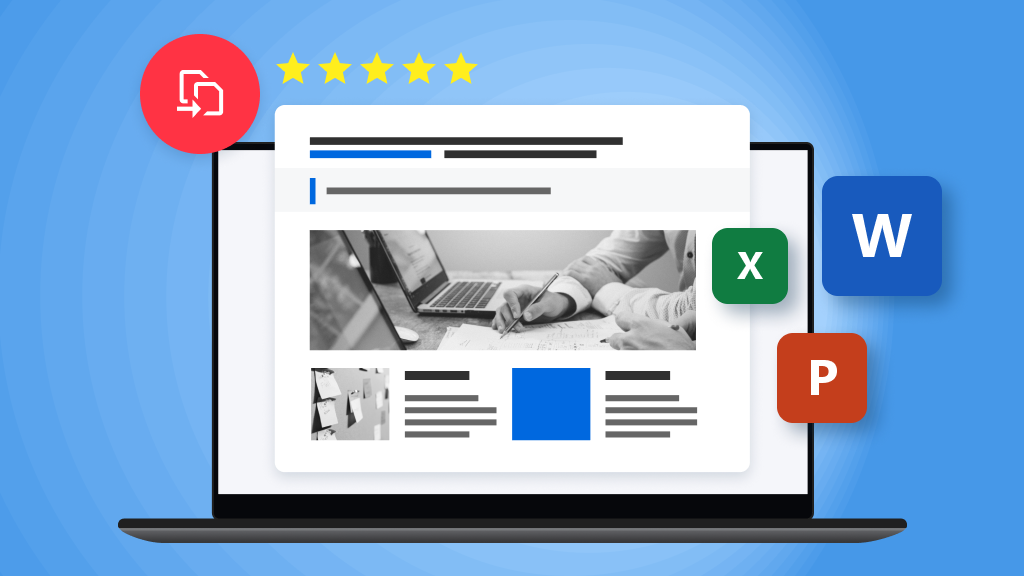
How to convert PDFs
How to convert PDF without losing quality
Looking for a quick and easy way to convert your files into PDF without losing quality? You’ve come to the right place. We are the experts, and in this article, we’ll show you how to PDF convert in a flash! How do I convert to PDF? That is perhaps one of the most...

How to convert PDFs
Are PDF converters safe to use?
People are increasingly concerned about data privacy these days. Many people who convert and share PDFs online are wondering: are online PDF converters safe? Read on to find out everything you need to know about converting documents and learn more about how safe & secure Soda...
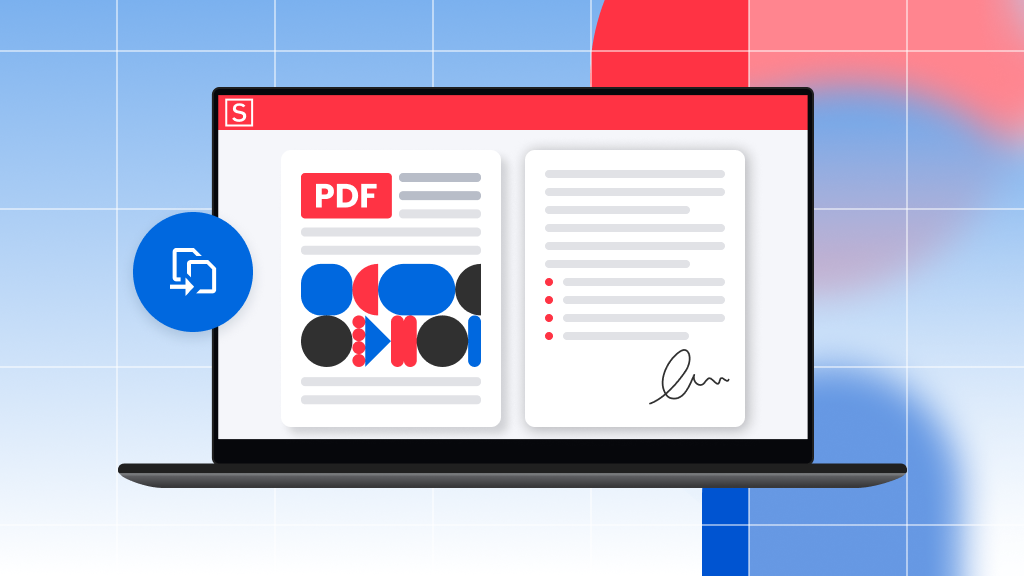
How to convert PDFs
How do you convert a JPG to PDF?
You’ll likely want to convert to PDF files since JPGs are not ideal for reading. Despite this, many hard-copy documents are scanned, which means they are made up of multiple JPG files. After you download such a document, if you want to read it on a device...
FAQ
What is the process for converting a file into a PDF?
Soda PDF's versatile converter tool allows for the effortless conversion of a wide array of file types to and from PDF format. Experience the ease of conversion with our free* online service, making any document a PDF with just a few clicks.
Is it possible to convert a PDF to a Word document without using Adobe Acrobat?
Absolutely, with online tools like Soda PDF's converter, you can easily convert PDF files into Word documents without installing any software. Access our free* online conversion tool to get started.
How secure is it to convert my PDF files to other formats online?
Converting your PDF files with Soda PDF guarantees security. With a steadfast commitment to privacy and data protection, you can confidently convert your documents and ensure your information remains secure throughout the process.
*Size and daily usage limitations: file of 3 Mb or less/2 files per day.
