PDF Merge online
Combine PDF multiple files online: easy and free*
-
From Google Drive
-
From Dropbox
or drop files here

How to combine PDF files for free*
Follow these steps and experience how easy it is to combine multiple documents into one PDF file.

-
1 Select files to merge
Select the Choose file button or drag and drop your documents into the coloured area from your device or Dropbox.
-
2 Arrange file order
Open your file and rearrange your uploaded documents in the order preferred.
-
3 Edit PDF (optional)
Your files will now be merged in the desired order. If you need to make modifications, it can be done directly in Soda PDF, as the document remains editable.
-
4 Your PDF is ready to download!
After any changes have been made, you can access your new PDF document by selecting download, sending it by email, or saving it to Soda PDFs online storage, OneDrive or Dropbox.
Why choose Soda PDF online to combine PDF
In a world where digital is evolving rapidly, Soda PDF has carved out a place among the giants. With essential tools for professionals or individuals looking to efficiently manage their files, Soda PDF offers cutting-edge technology.
Using the PDF merge tool, you can easily combine PDF documents in the sequence you want. Imagine a file crafted just the way you pictured it! Experience the power of Soda PDF’s converting technology and unlock the potential of your work.
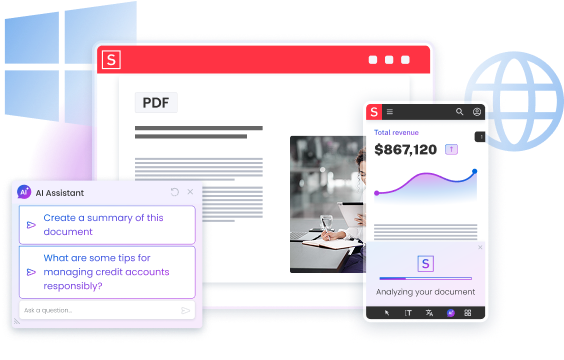
Benefits of our PDF combiner
Choosing Soda PDFs merger tool online for PDFs is a no-brainer!
Batch import made easy
Save time and effort by quickly and easily importing multiple files online at once from your device or favourite cloud service.
Merge your documentation online anytime, anywhere
Combine your different files, no matter where you are or what time it is.
Stay productive: combine files offline
Even without an internet connection, continue working seamlessly by merging documents offline. Only available on desktop app.
Secure and private merging process
Protect your data and enjoy our secure and private merging process for your work. You can rest assured your files are removed from our severs within 24 hours.
User-friendly interface for effortlessly merging
Effortlessly join your PDFs with an intuitive and user-friendly interface that’s easy to navigate.
High-quality merged PDFs without loss of resolution
With Soda PDF, create a polished and high-quality combined PDF with no resolution loss.
Soda PDF's awards
Soda PDF has gained valuable recognition as a member of the PDF Association and for earning multiple SourceForge badges, most recently including “Leader for Fall 2024”, “Leader for Spring 2025” and the famous "Customers Love Us" badge. These achievements highlight our dedication to product quality and strong customer appreciation.




What customers say about us
Learn more with our practical tutorials
Frequently asked questions about our PDF combiner
Want to know more? With our free* PDF combiner online, you can merge multiple files in no time.
Will the quality of my PDF files be affected after merging them?
Your document quality is our top priority! The quality of your PDF remains the same after combining them. At Soda PDF, we have reliable tools to ensure that the resolution, formatting, and clarity of your documents are preserved through the process. You can combine files without worrying about a loss of quality.
How can I use the PDF combiner offline?
In just a few seconds, it is possible to put PDFs together using Soda PDF, but only online. Open it and follow the steps: select the files to merge, add your desired documents, arrange them in the range you want, and download the combined document. You can store the merged document on your device or your favourite cloud services, like One Drive or Dropbox.
How can I access my PDF once it is together?
Simply choose a destination (your device or a cloud service) and save the merged file. You’ll be able to access it whenever you want.
How to combine multiple PDF files into one document?
Upload all the data you want to merge to the Soda PDFs combining tool. Arrange them in the preferred sequence, then proceed to merge the files. Once it is done, keep the joined PDF file to your device or cloud storage.
How to combine PDF files on Mac?
Of course, Mac users can unify PDFs by using our online tool. Select your files and, and if necessary, determine the page arrangement. Once arranged, store the merged file as a single PDF document.
Do I need to install any software or app?
Using PDF merge and combining tool doesn’t require any software downloads. Soda PDF is the perfect example of a tool allowing you to upload your documents and merge them in the order you need. Feel free to try Soda PDFs full online solution, without installing software
How can I get a preview of the complete PDF document?
In the online tool, to view all your files in a single document, click on the Organize tab. This way, you'll be able to admire your completed work. You can also rearrange the order of the pages by moving them up or down. Once the merging is complete, use the tool to convert your document into a single PDF file. When finished, select “Export File” to save it.
Is it possible to combine PDF files online?
Our tool allows you to combine or merge PDF files effortlessly. The steps are easy to follow—upload your files, arrange them, and download the joined document—all without needing additional software.
Is the PDF merge and combining tool free*?
Absolutely, the Soda PDF tool to combine PDFs is entirely free*. Go ahead and use it, share it, and spread the word — but most importantly, save time by merging your files in a flash. You can also try other PDF features for free* with our suite of online tools.
How will my combined PDF documents be organized?
In the sequence you want it to be! The PDF order depends on how you arrange the files or pages before combining. Soda PDF tool allows you to preview and reorder the files or individual pages to make sure everything appears the way you want.
What is the maximum number of pages I can add to a merged PDF?
There is no limit to the number of pages you can add; the only restriction that may be faced is our service limit of 100 MB as the total file size. You can also use the Soda PDF desktop application for more advanced features and offline conversions.
Is it possible to remove or rearrange pages after merging the files?
Absolutely! Soda PDF merger and combining tool allows you to edit a merged document: remove unwanted pages or rearrange their order, ensuring the final file meets your needs.
*Size and daily usage limitations: file of 3 Mb or less/2 files per day.



