Word to PDF Converter
Convert your Doc to PDF files online with ease!
-
From Google Drive
-
From Dropbox
or drop files here
How do I convert from Word to PDF?
1 Upload Word doc
Upload your Word document from your computer or drag and drop into the PDF convert box to start the convert to PDF process. Or upload files from a cloud storage service such as Google Drive or Dropbox.
2 Download PDF
Access your PDF document by downloading the PDF file to your computer or saving it to an online file storage account. You can then view the PDF converted Word file in your browser.

Did you know?
PDF Converting explained
Convert to PDF or to convert from PDF ensures that whomever will see your document will see the Word online as you intend, regardless of their PDF viewer or device. Our convert to PDF tools automatically saves your files in PDF 2.0 format, which ensures that the file will be compatible to view with any PDF viewer.
Preserved layout
Convert DOC to PDF online, or convert from PDF, preserves the layout and security of your document. Your document appears as it would in Word even after the drag drop convert Word to PDF process.
With our online Word to PDF converter, the content remains editable regardless of the format. Modify files, convert to PDF and convert from PDF with our Soda PDF Desktop application and online PDF tools. Convert from PDF for FREE with our PDF to Word tool.
Blog Articles to learn how to convert Word to PDF
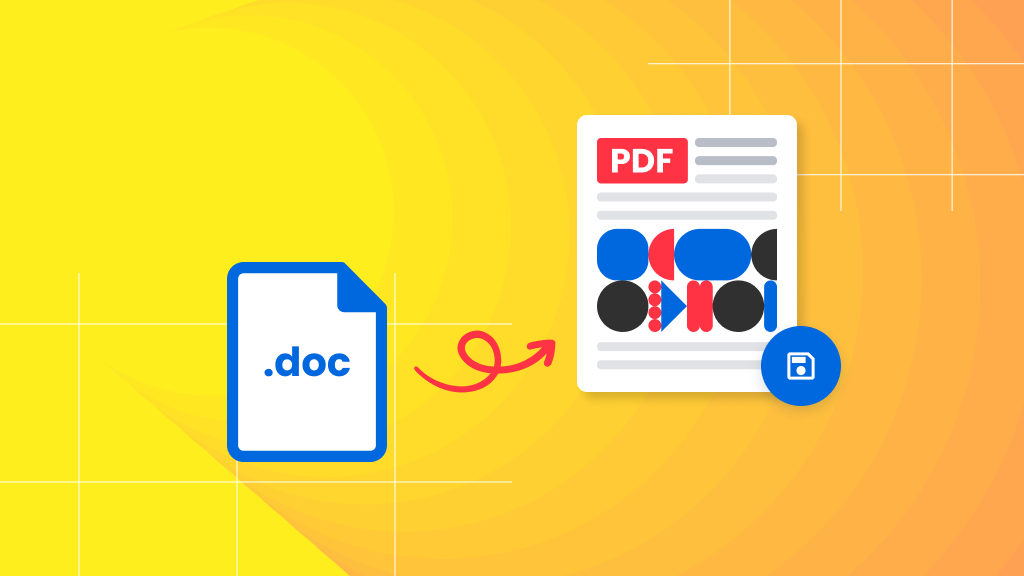
How to convert Word to PDF
How to convert Word to PDF
Converting a Microsoft Word document (.doc or .docx) to a PDF file is a growing necessity as more and more people share documents on the web. A Word document is normally created with Microsoft Word, part of the Microsoft Office suite of programs. However, many people also use PDF...
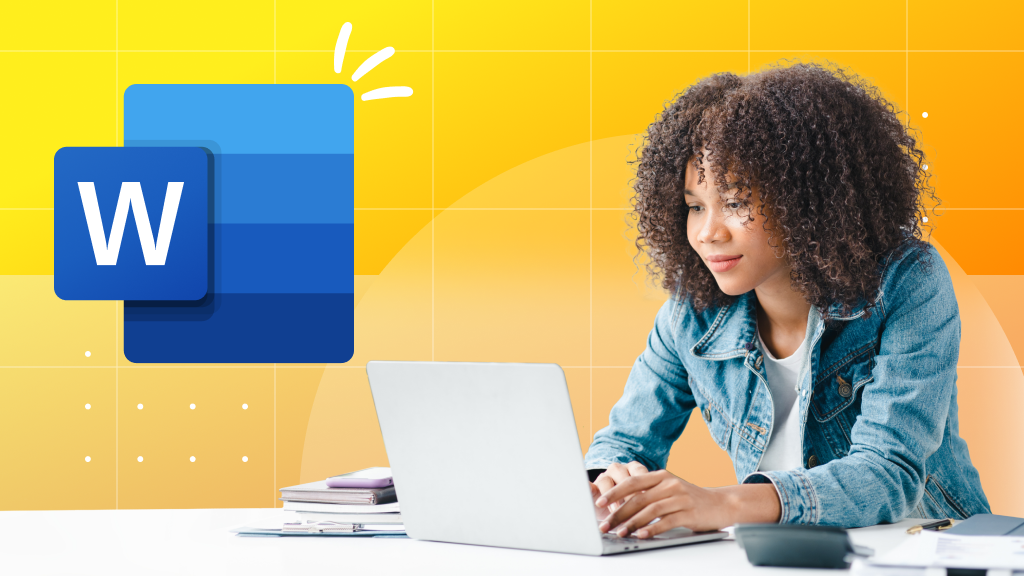
How to convert Word to PDF
Top 5 MS Word add-ins that will simplify your life
You’ve heard of MS Word add-ins. You’ve even seen the “My Add-ins” button in the Insert ribbon, but you’ve never actually tried any of them, right? Don’t worry, most MS Word users don’t realize just how handy some of the add-ins can be. That’s what we’re...
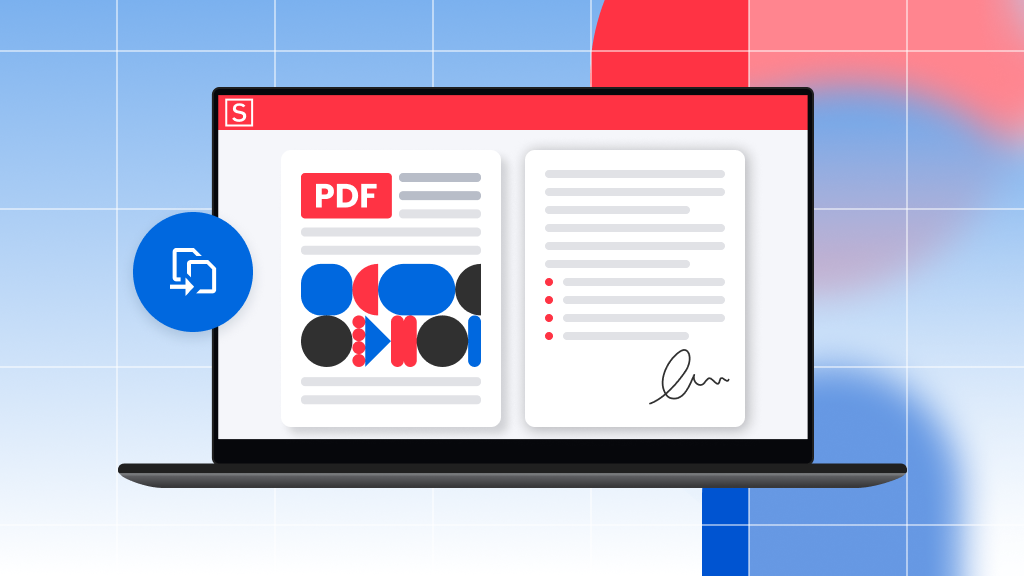
How to convert Word to PDF
Best free PDF converter: Soda PDF
Looking to convert to or from the portable document format for FREE? Try Soda PDF’s PDF Converter online tool! Convert various file formats such as Word, Excel, and PowerPoint files into PDF, or convert PDF to these MS Office files, as an image, or as a URL in seconds. Converting documents to...
FAQ
Can I convert a Word document to PDF without installing software?
Yes, you can use online Word to PDF converters that don’t require any software downloads. Soda PDF is an example of a tool that allows you to upload your Word document, convert it to PDF, and then download the PDF file directly to your computer or device.
Is it possible to convert Word to PDF on a mobile device?
Absolutely. Many online conversion tools are mobile-friendly and allow you to convert Word documents to PDF directly from your smartphone or tablet. You can try with Soda PDF; simply upload the document to the online converter using your browser and download the converted PDF file once it's ready.
How do I maintain my Word document's formatting when converting to PDF?
Converting your Word document to PDF typically preserves the formatting. By using a reliable Word to PDF conversion tool, all original formatting including layout, fonts, and images will appear in the PDF just as they did in the Word document.
*Size and daily usage limitations may apply.
