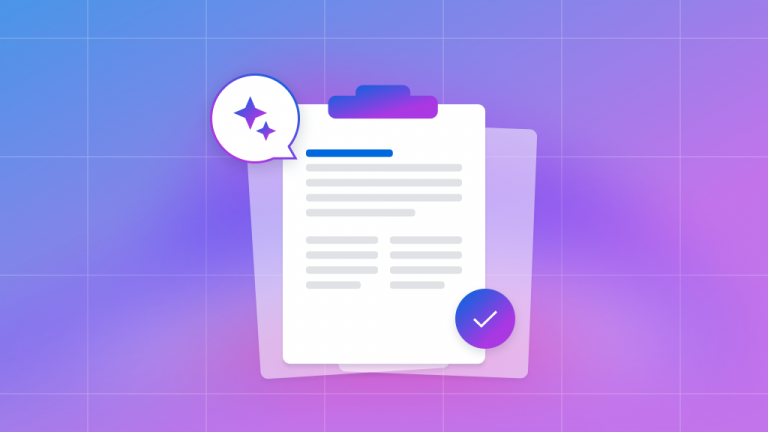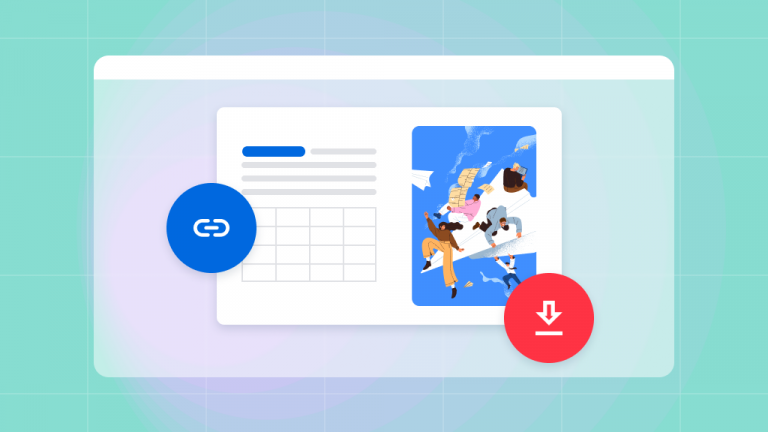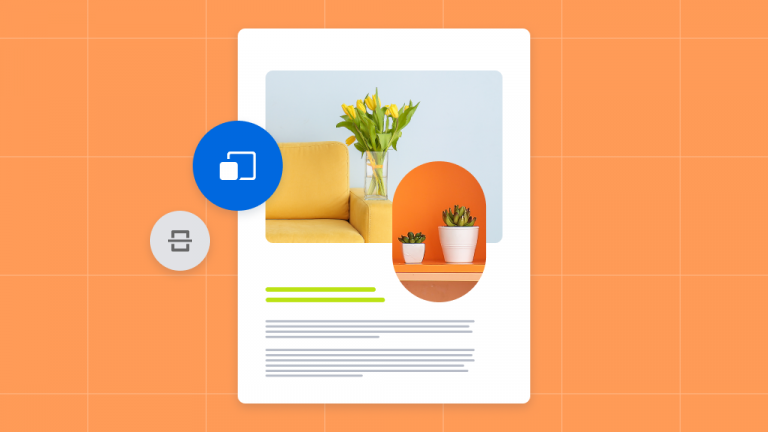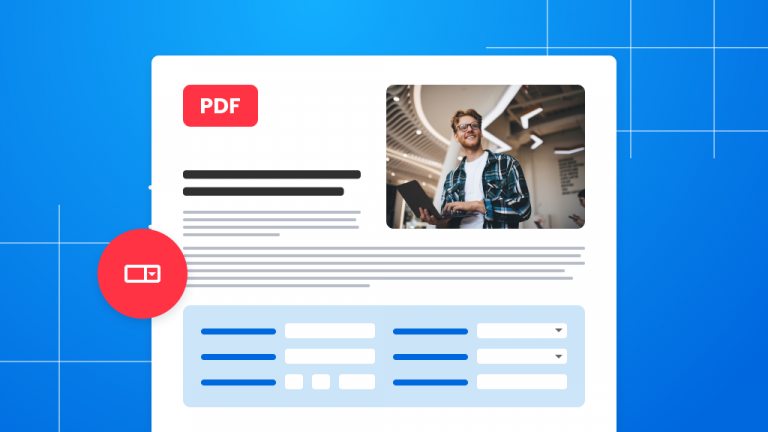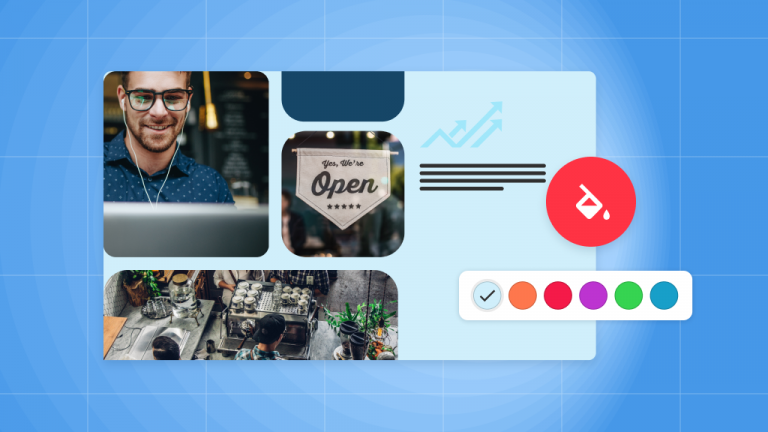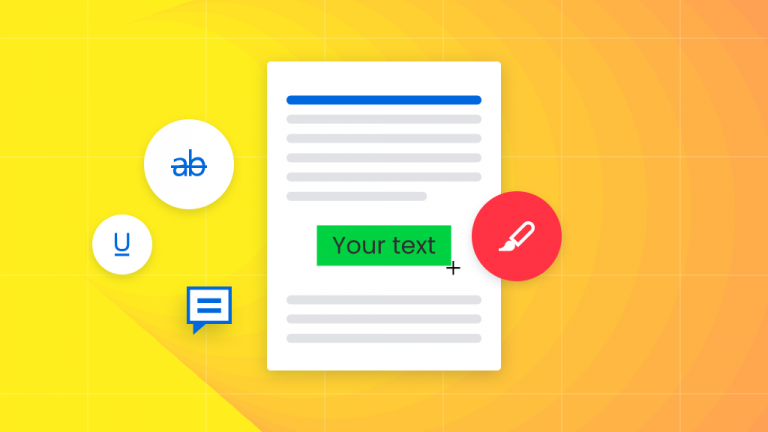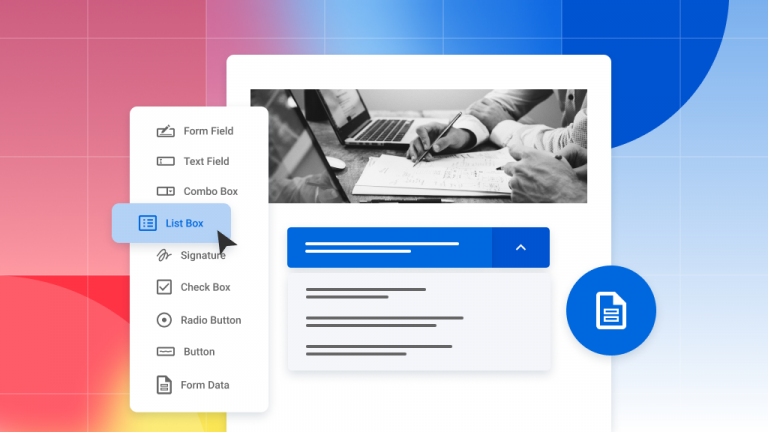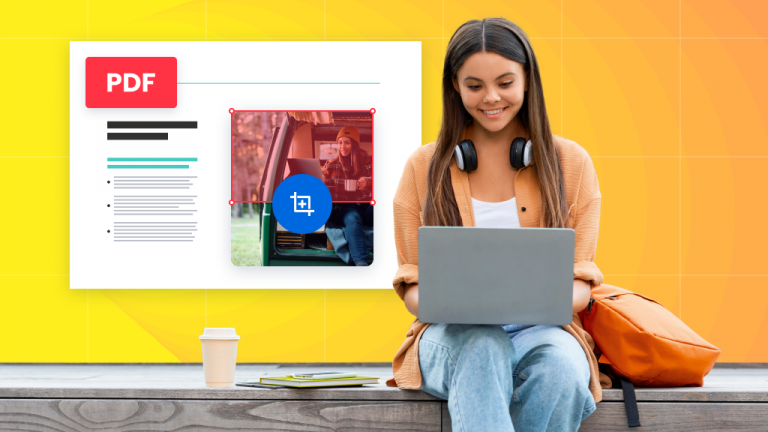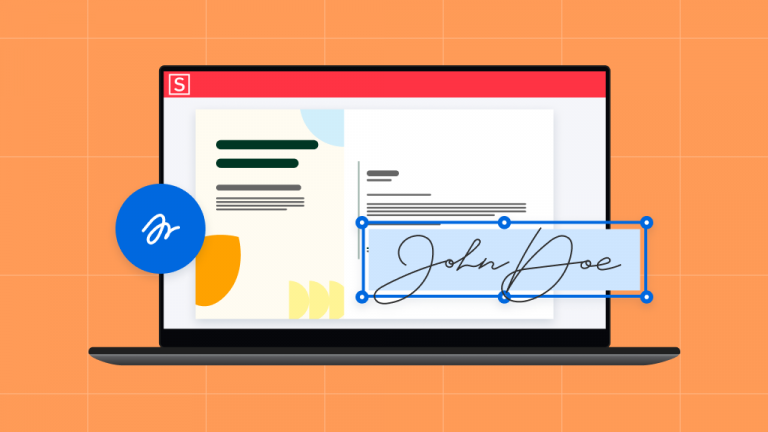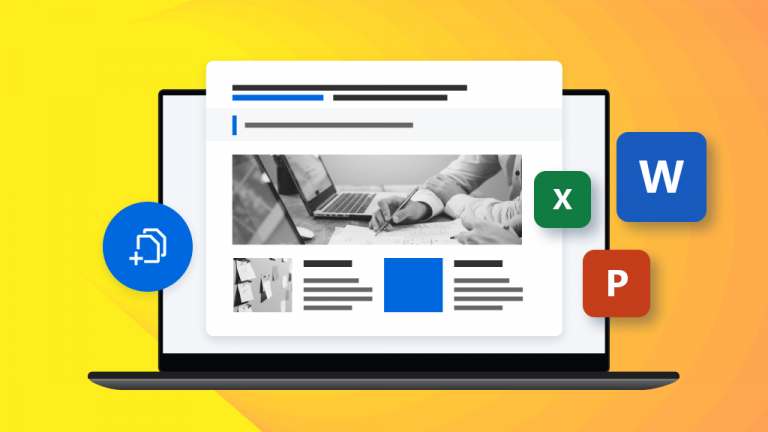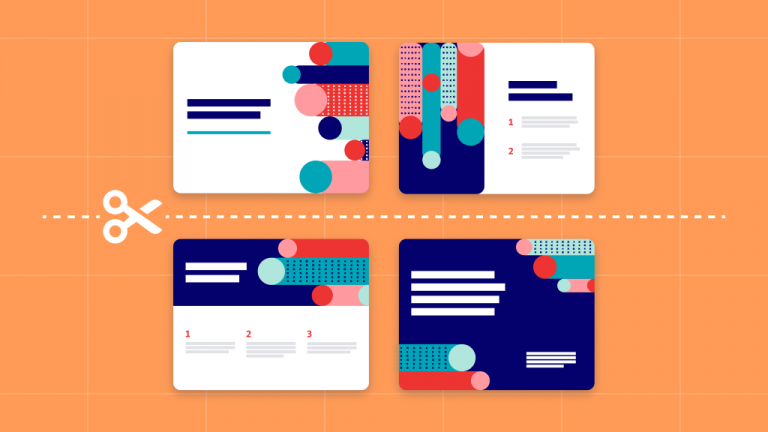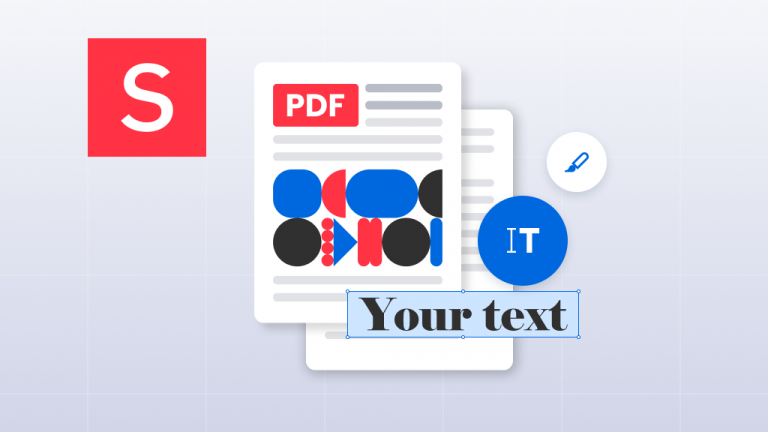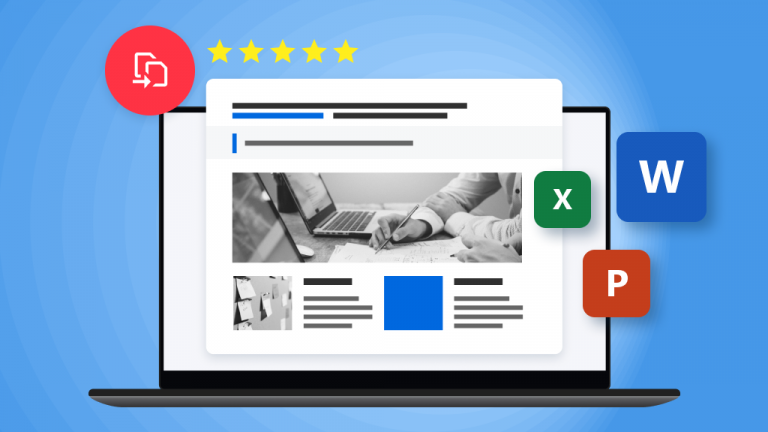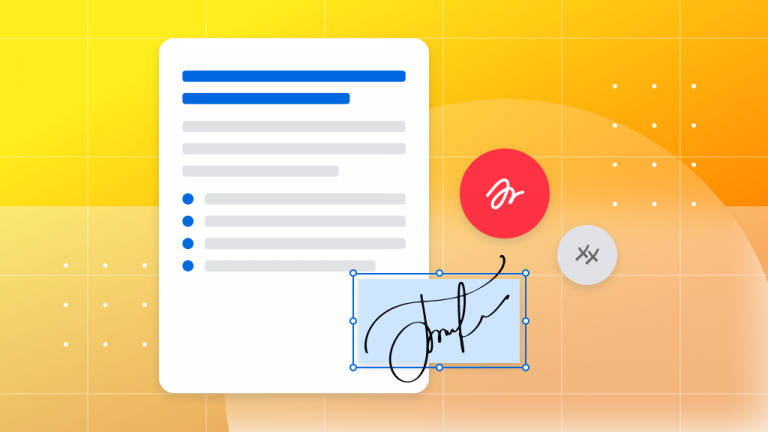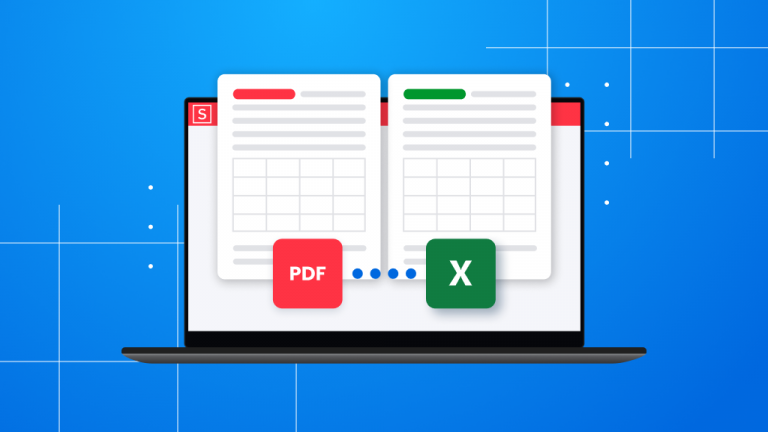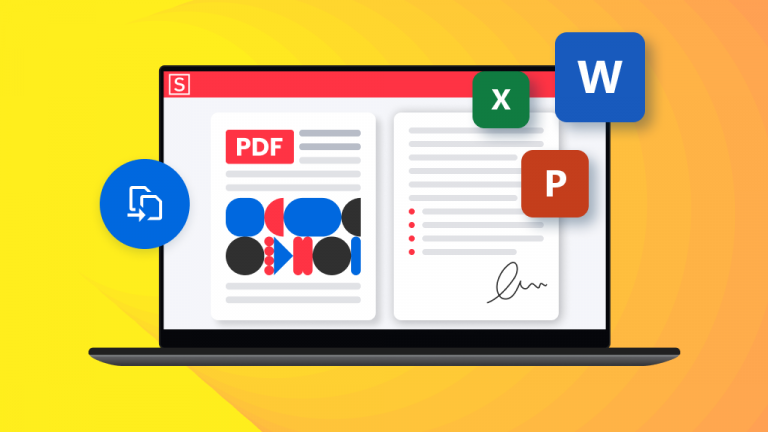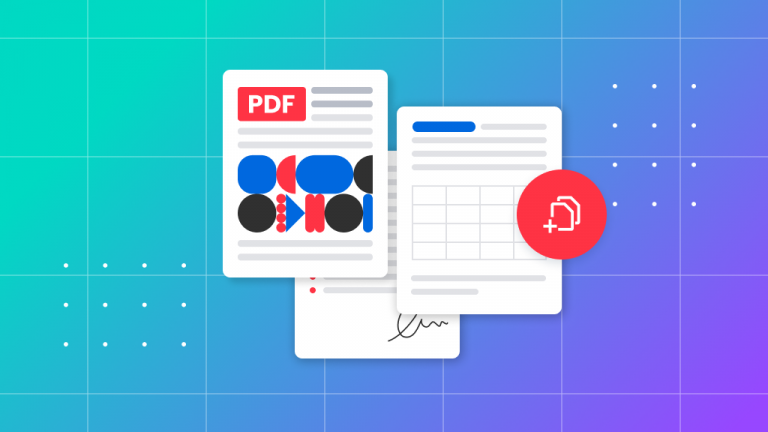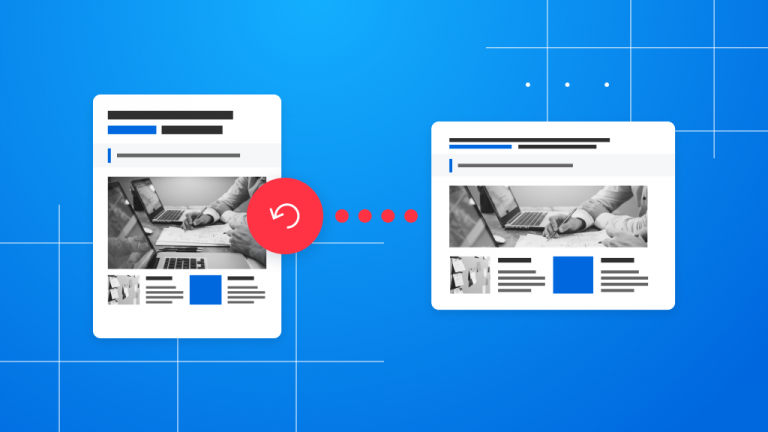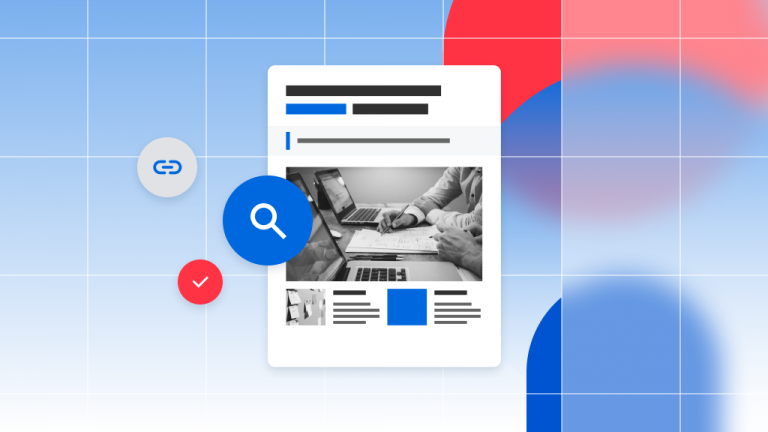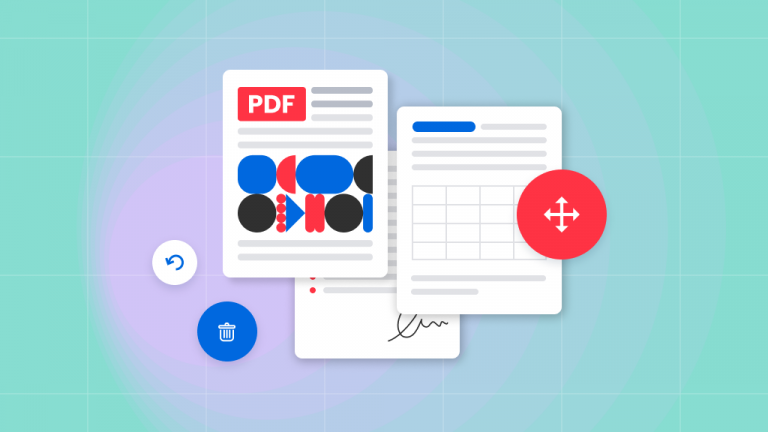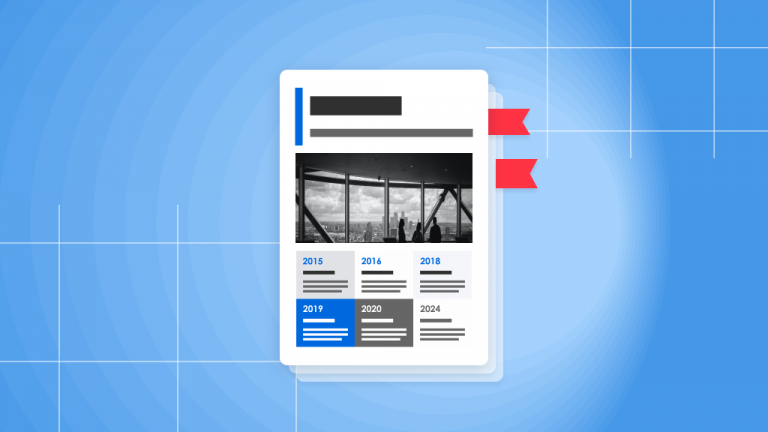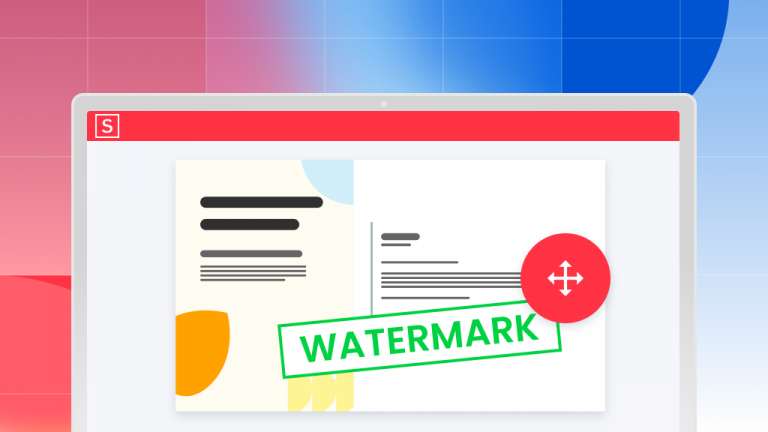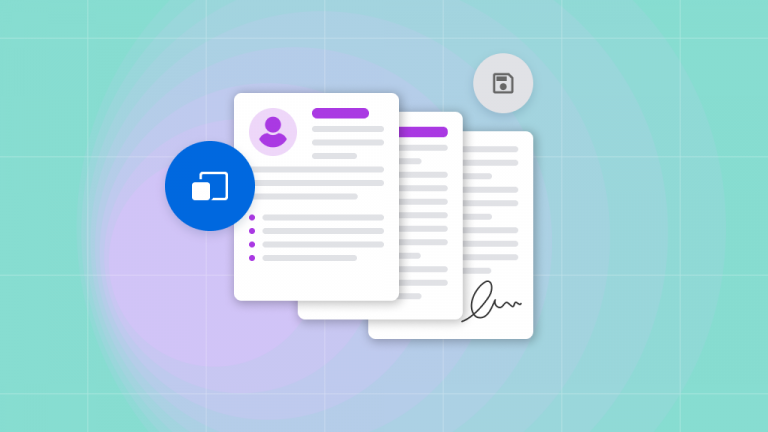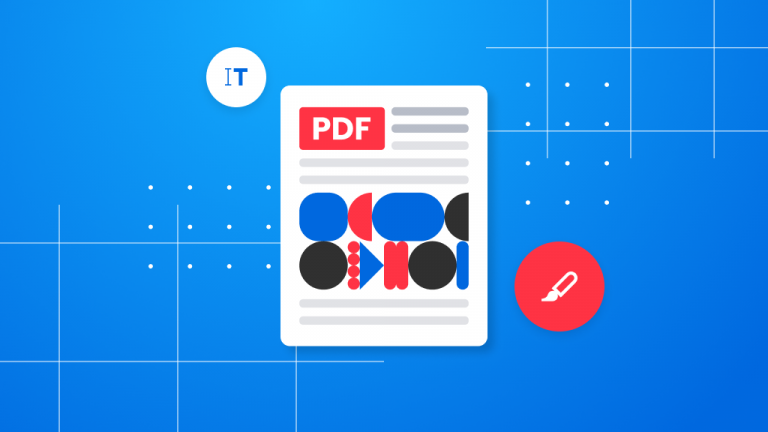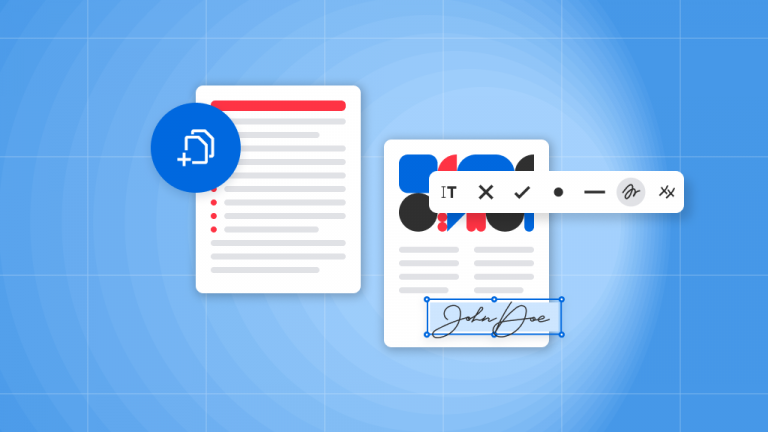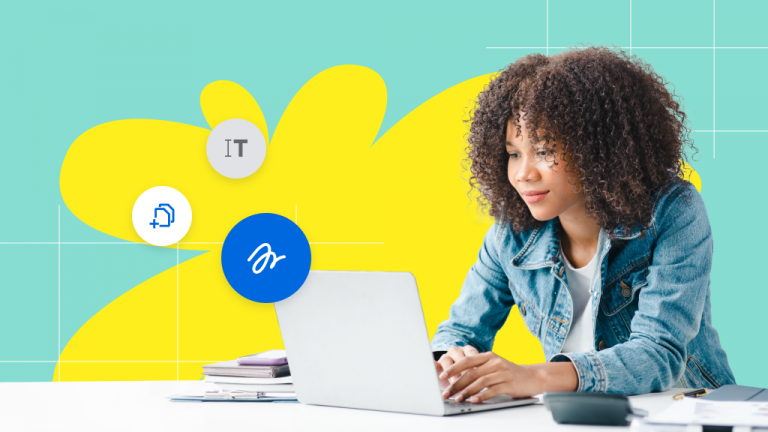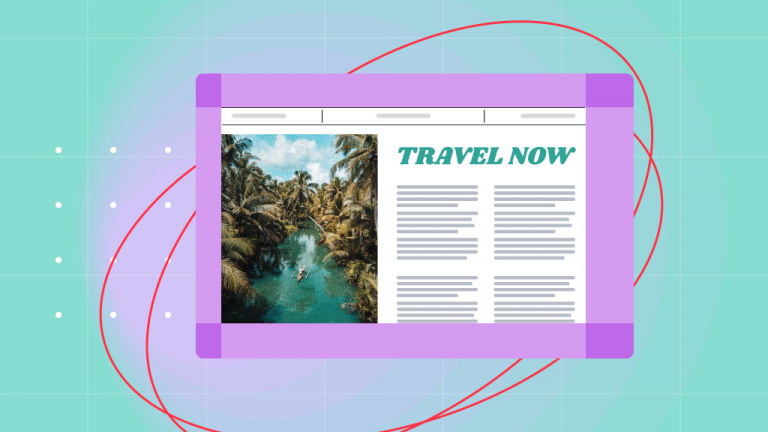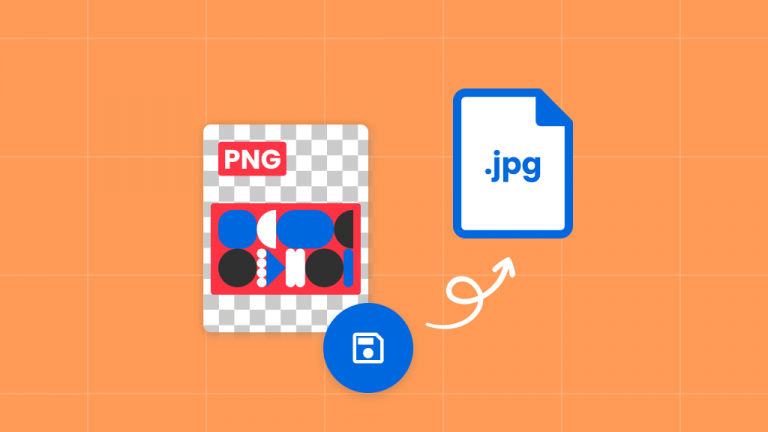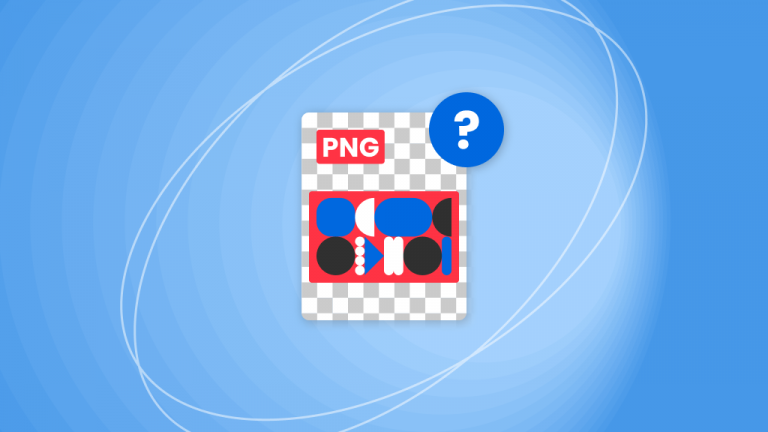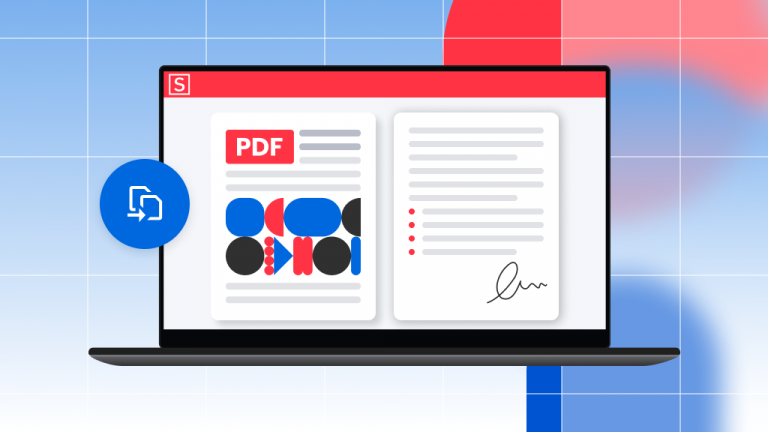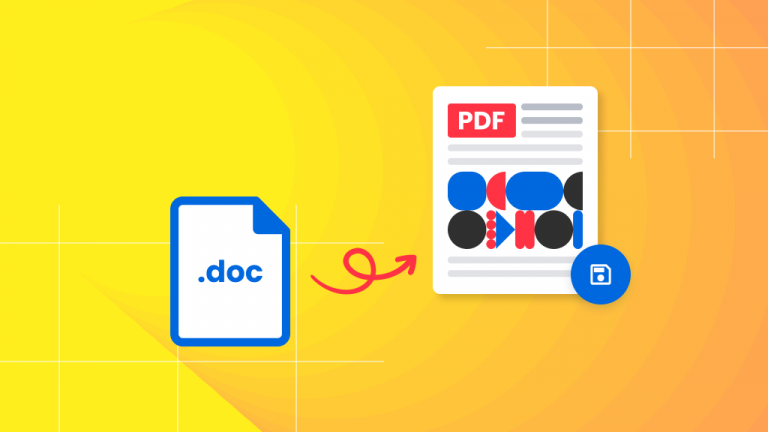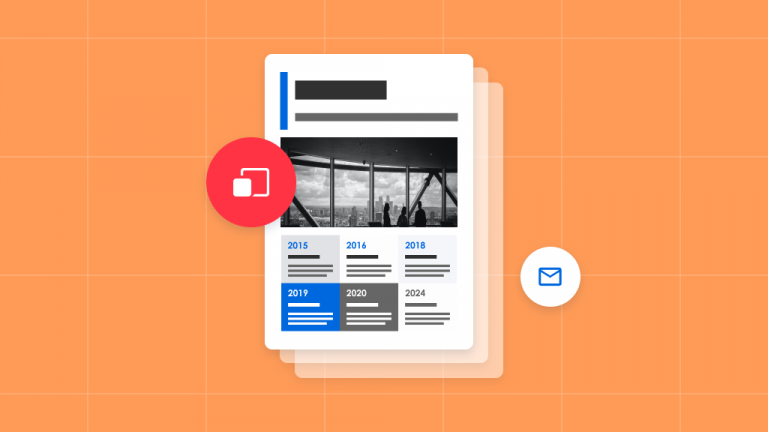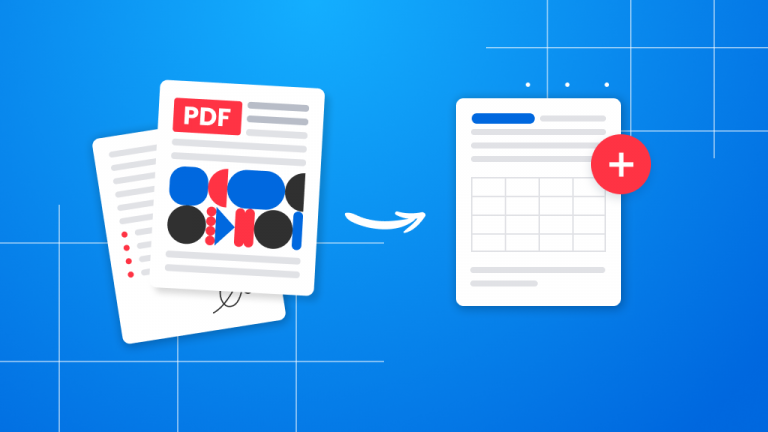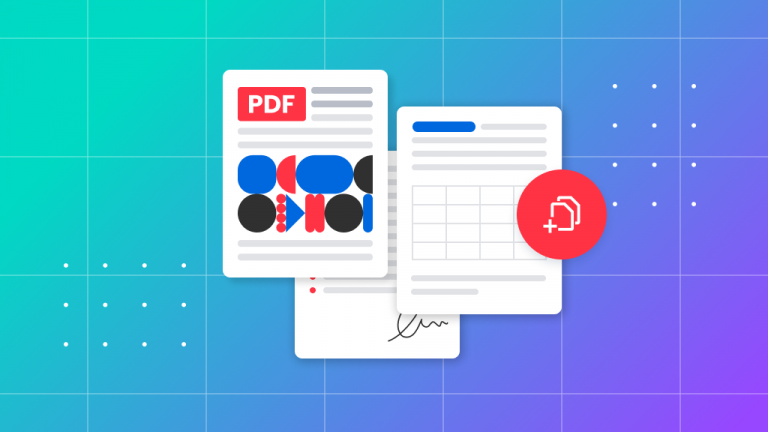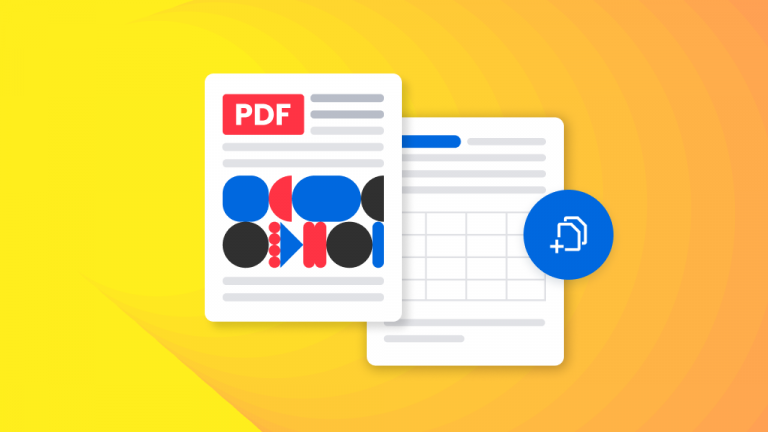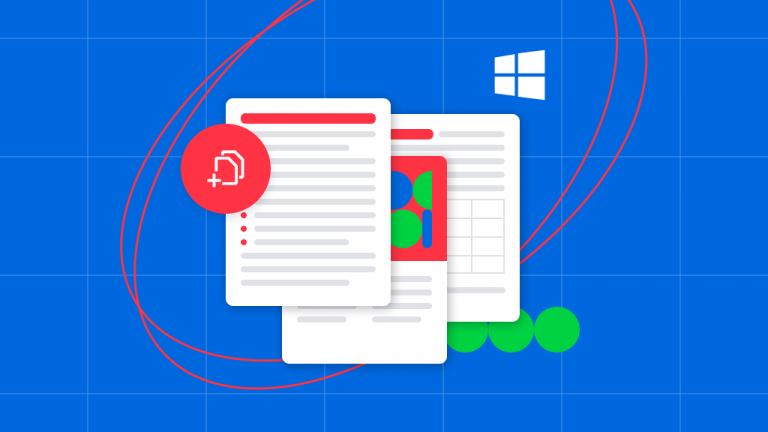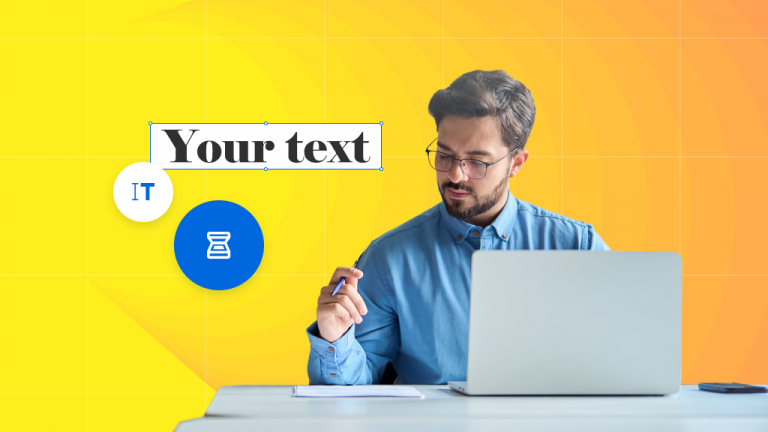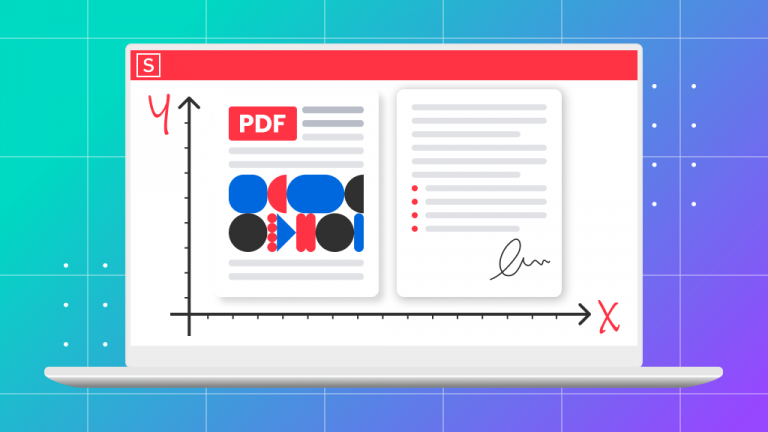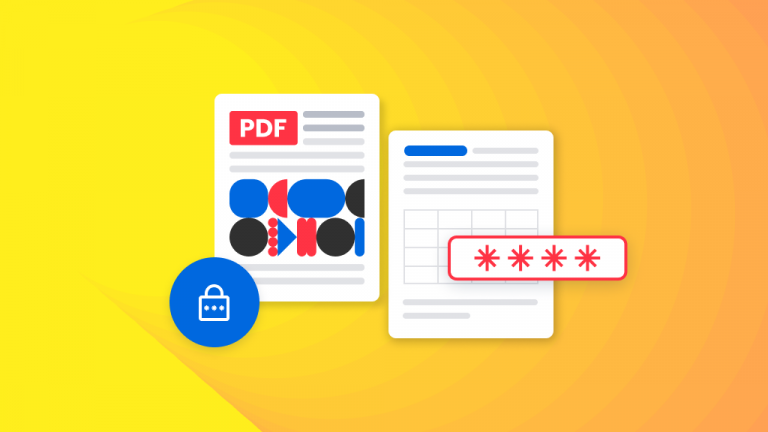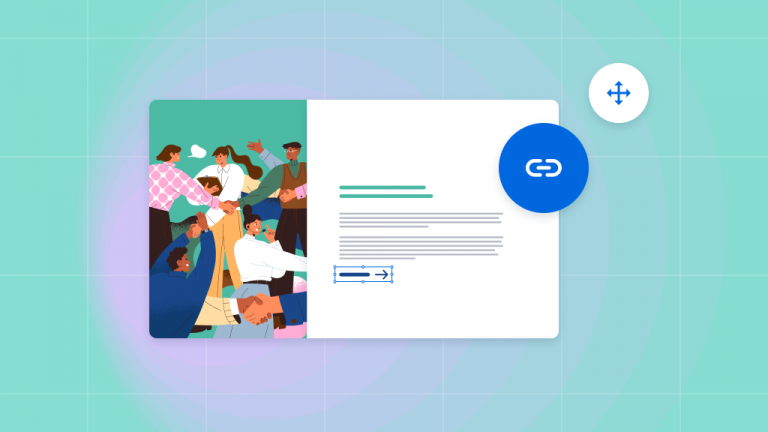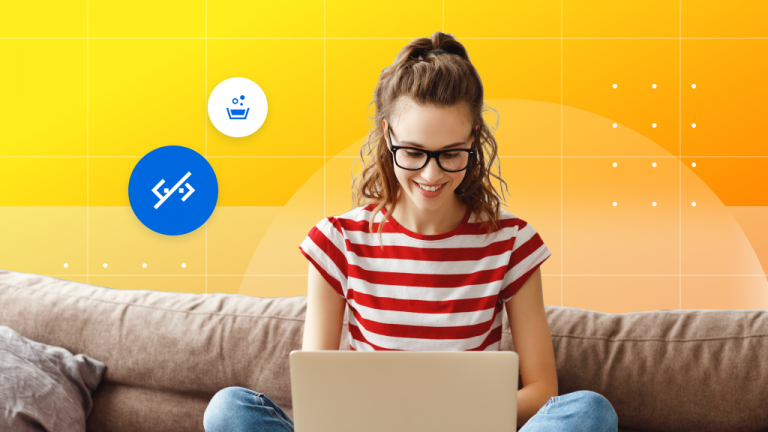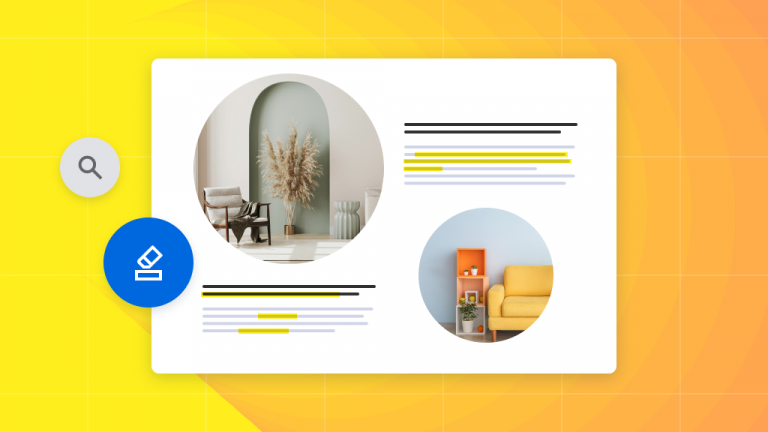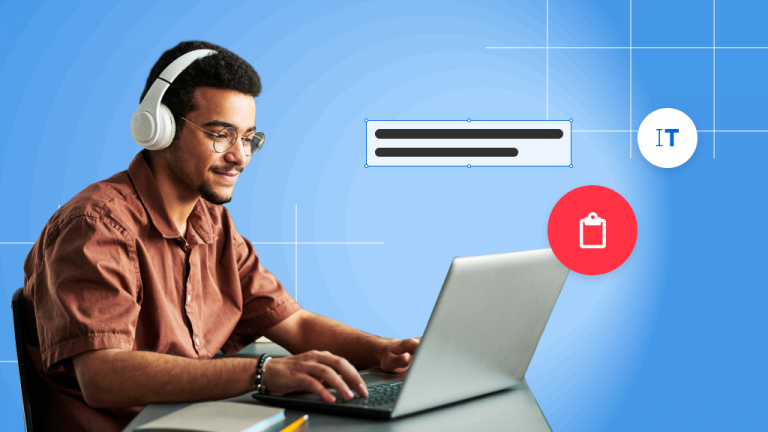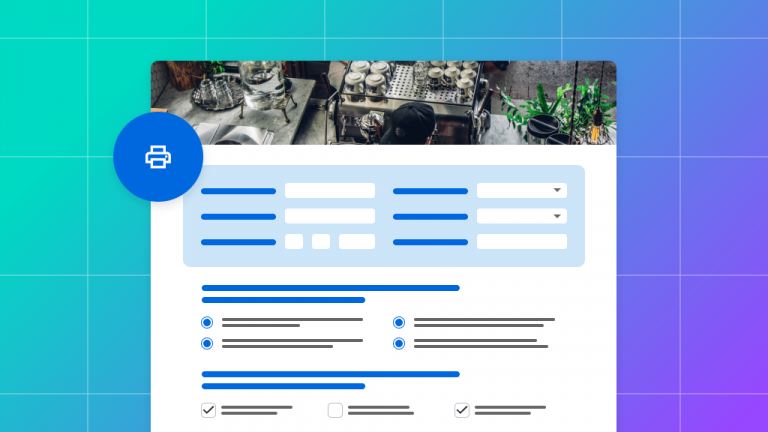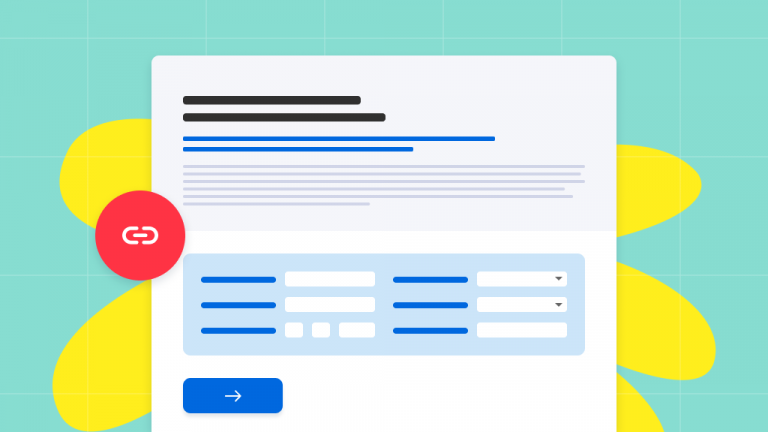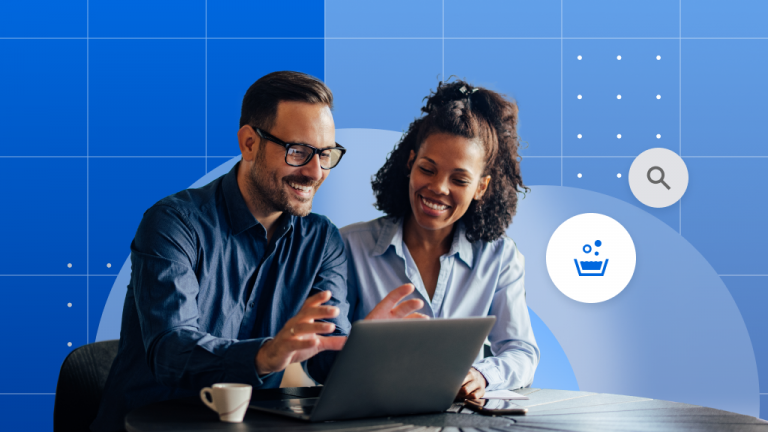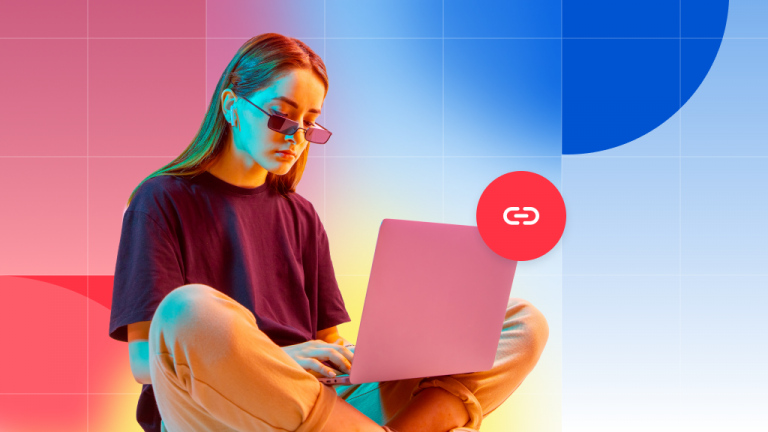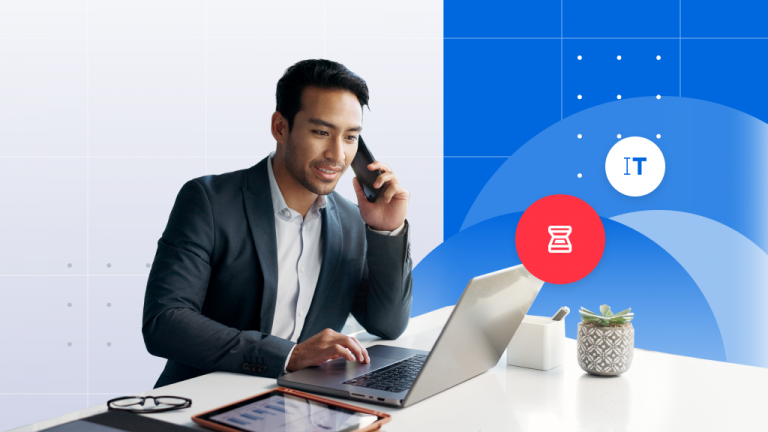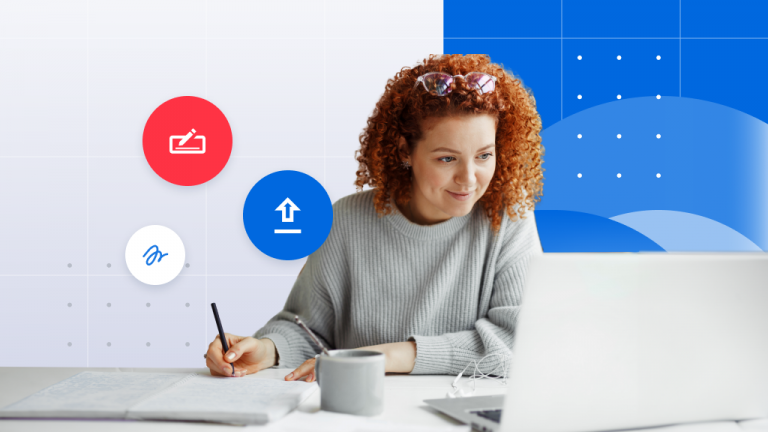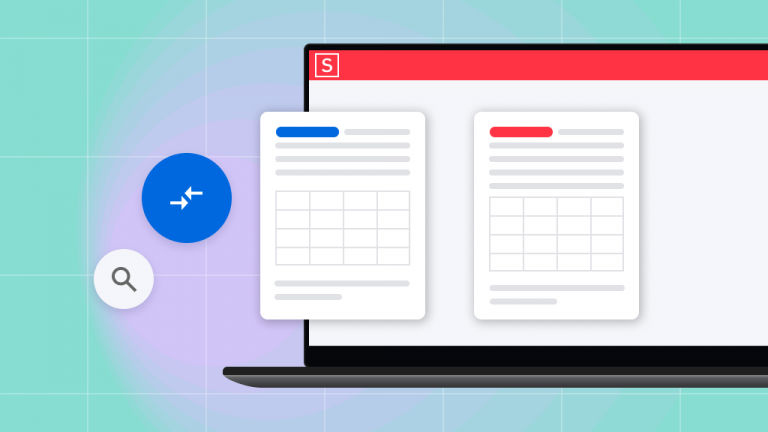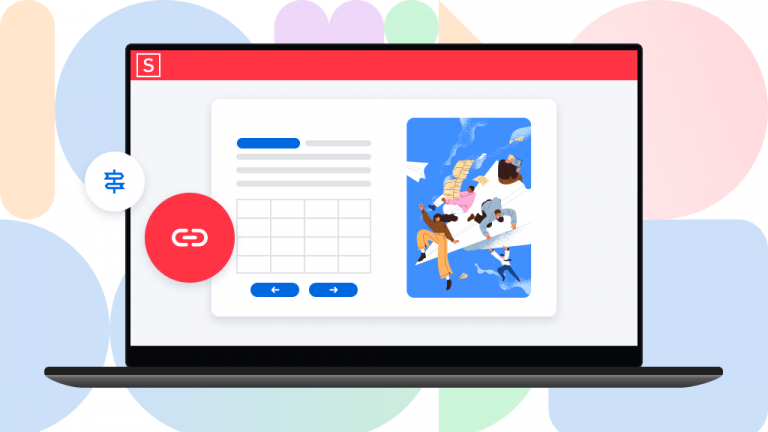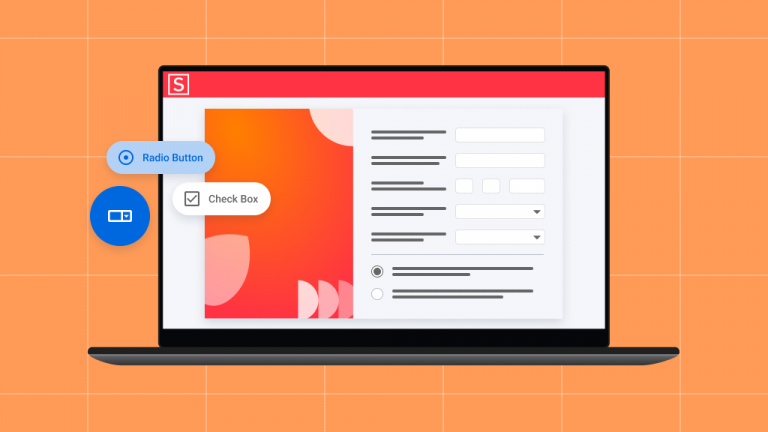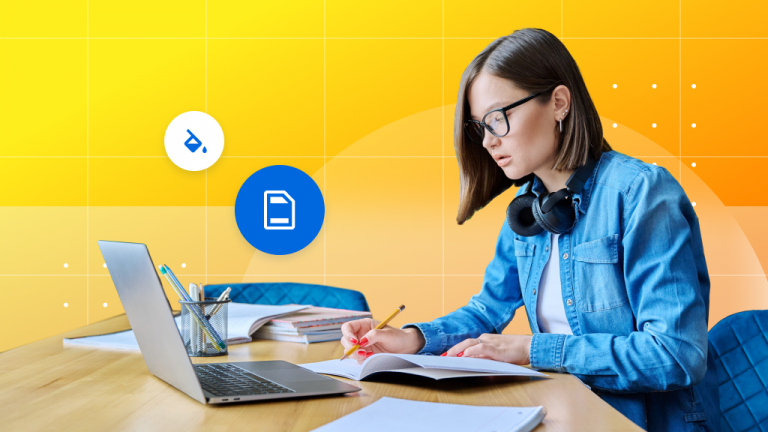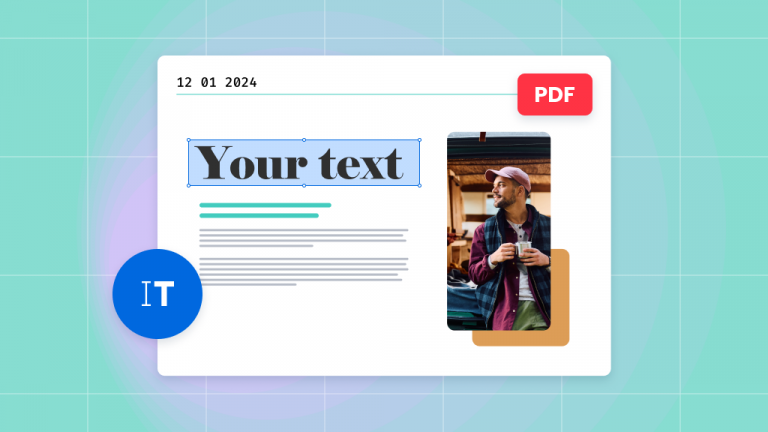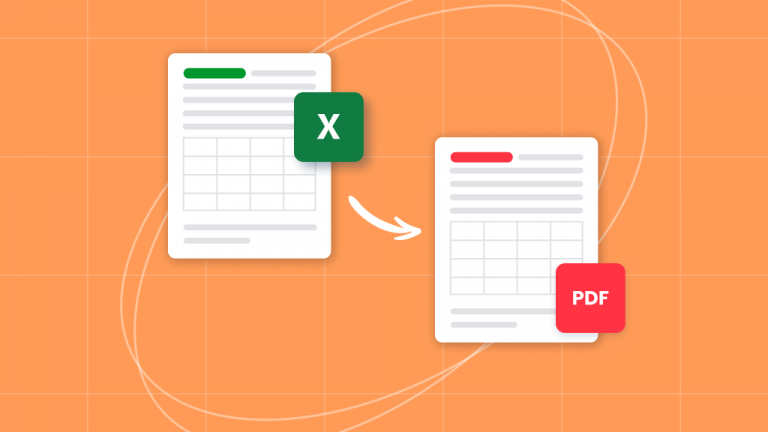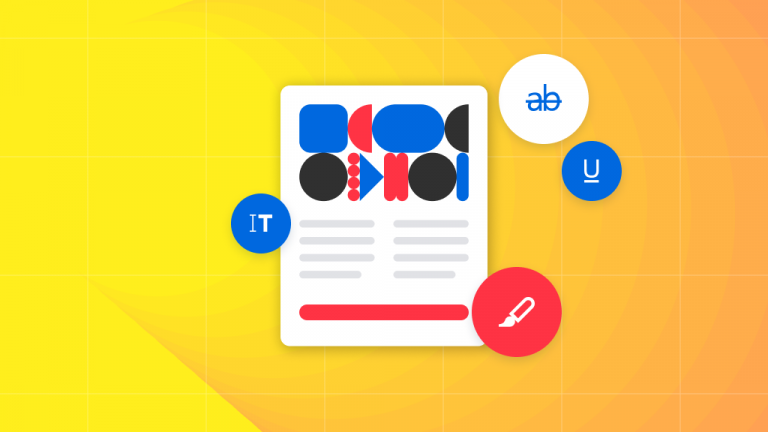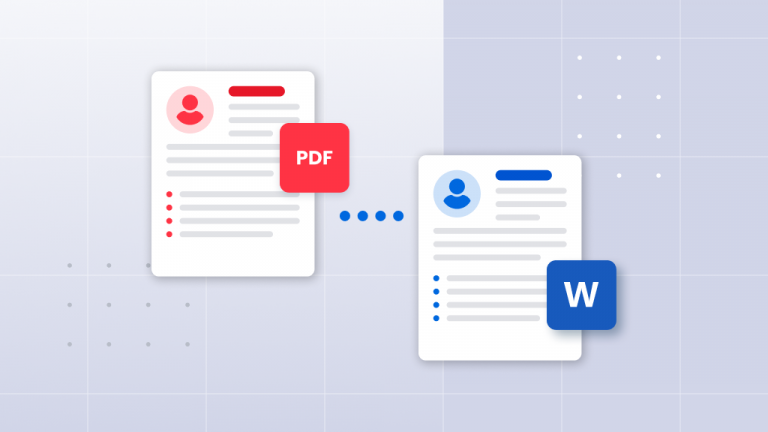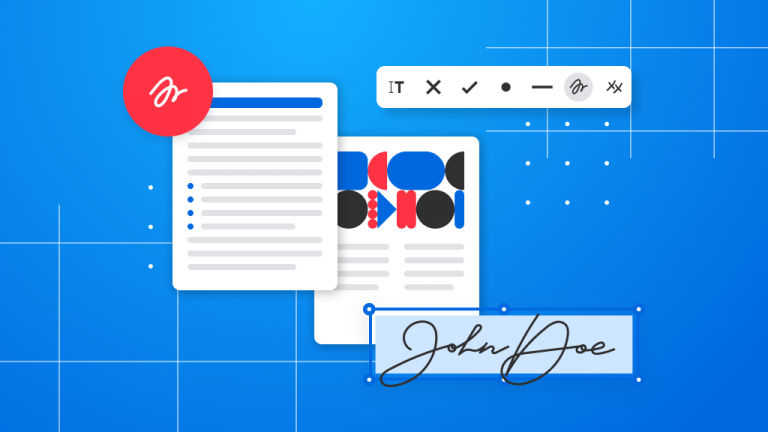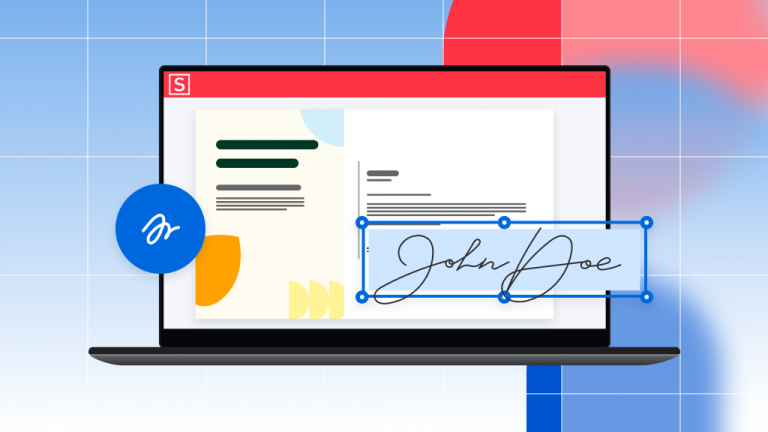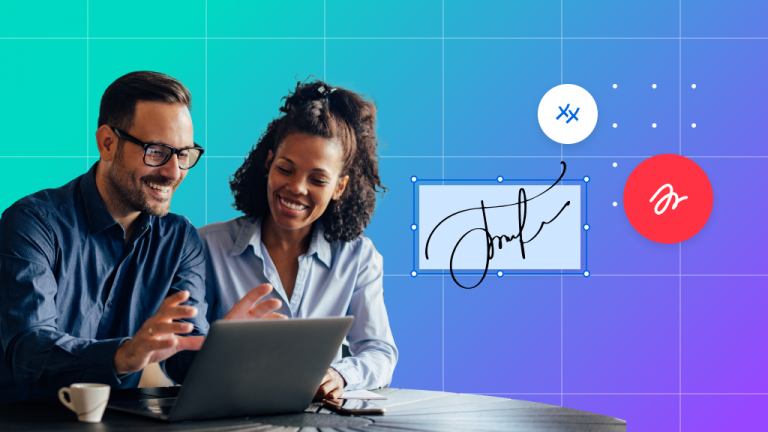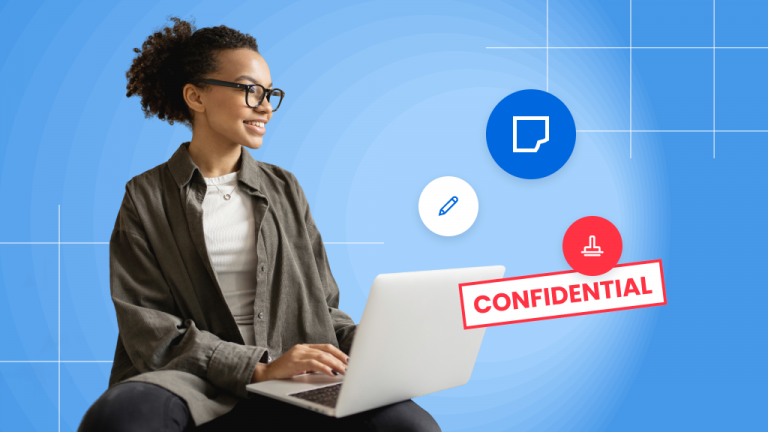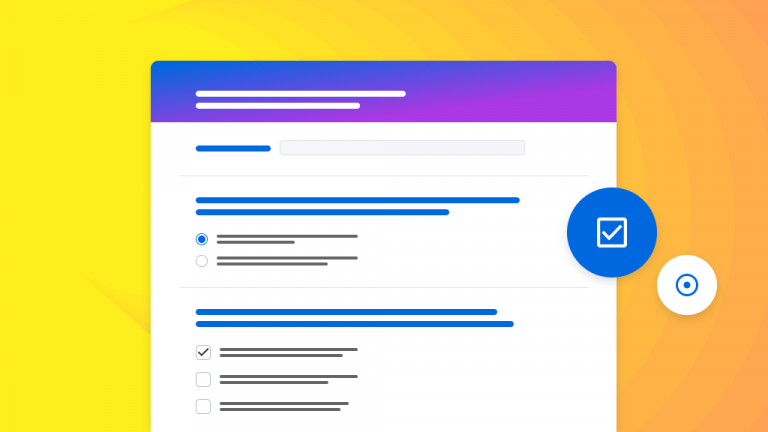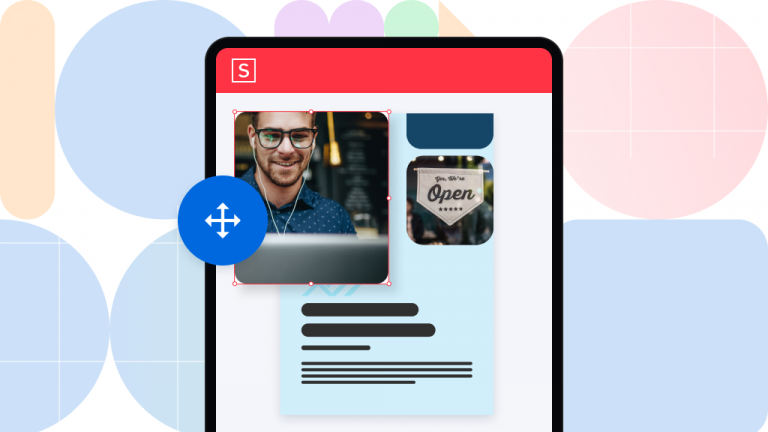Digital Notepad Templates: Note-Taking Techniques with Soda PDF

The digital era has significantly transformed our note-taking methods. Traditional paper notebooks have largely been replaced by digital notepad templates, favored by students, professionals, and anyone looking to efficiently organize their thoughts and information. Soda PDF stands out as a…